Minimum and Maximum Inventory Values Settings Guide
The Minimum and Maximum Inventory Values feature allows organizations to monitor stock levels efficiently, ensuring that items are restocked at the right time and overstocking is avoided. By setting these values, users can track inventory thresholds, receive alerts, and filter items more effectively on the Item Management screen.
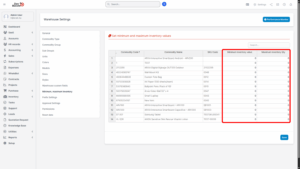
1. Overview
a) Minimum Inventory Value:
Used to define the minimum quantity threshold for each item. When the stock level falls equal to or below this number, the system will:
– Highlight the item in red on the Item Management screen.
– Allow users to filter items by Minimum stock for better restocking decisions.
b) Maximum Inventory Quantity:
Used to set the maximum allowable stock quantity for an item. When the stock level is equal to or greater than this number, it can trigger a filter view to help avoid overstocking.
c) Commodity Code, Commodity Name, and SKU Code fields retrieve data directly from the Items page, ensuring consistency and accuracy in inventory tracking.
2. Setting Minimum and Maximum Inventory Values
Step 1: Access the Items Page
– Navigate to the Items menu in the Inventory module.
– The system will display a list of all existing items along with their Commodity Code, Commodity Name, and SKU Code.
Step 2: Define Minimum and Maximum Inventory
– Locate the item for which you want to set minimum and maximum values.
– Enter the following information:
1. Minimum Inventory Value – Set the lowest stock level allowed for this item.
– When the stock reaches or drops below this value, the system highlights the item in red on the Item Management screen.
2. Maximum Inventory Quantity – Set the upper limit for the stock level of the item.
– When the stock level equals or exceeds this value, the system will identify it as overstocked.
Step 3: Save the Settings
– Click the Save button to apply the changes.
– The Minimum stock and Maximum stock columns will display the set values in the Item Management screen.
3. Using Minimum and Maximum Inventory Values
Once the minimum and maximum inventory values are set, users can:
a) Filter Products by Minimum Stock:
– Go to the Items menu and filter by Minimum stock to view products with stock equal to or below the minimum level.
– These items will be displayed with red alerts, indicating that restocking may be required.
b) Filter Products by Maximum Stock:
– Filter by Maximum stock to view products with stock equal to or above the maximum level.
– This helps prevent overstocking and manage storage capacity effectively.
c) Visual Indicators on Item Management Screen:
Red Highlight: Stock below minimum inventory level.
Normal Display: Stock between minimum and maximum levels.
Overstock Indicator: Stock at or above maximum inventory.
4. Important Notes
– Only users with the appropriate permissions can set or modify minimum and maximum inventory values.
– These values can be updated at any time as business needs change.
– Setting both minimum and maximum inventory values is recommended for accurate forecasting and efficient warehouse operations.
– Data consistency is ensured since Commodity Code, Commodity Name, and SKU Code are pulled directly from the Items page.