Loss & Adjustment Documentation
Overview
Loss & Adjustment is a critical inventory control process used to correct discrepancies between the recorded stock in the system and the actual stock available in the warehouse. This function ensures your inventory records reflect accurate and reliable stock levels.
Typical reasons for stock discrepancies include:
– Physical damage or loss of items
– Counting errors or misplaced stock
– Expired or recalled products
– System or human errors during previous transactions
This module supports both Loss (decrease) and Adjustment Increase (increase) transactions to ensure proper stock reconciliation and reporting.
1. Prerequisites
Before creating a loss & adjustment record, ensure:
– You have appropriate user permissions to access the Inventory module.
– The warehouse and items have been set up in the system.
– Approval processes are configured if your organization requires review before adjustments take effect.
2. Create Loss & Adjustment
Step 1. (Optional) Configure Approval Process
1. Navigate to Approval Settings under Settings.
2. Create an approval workflow for Loss & Adjustment if needed.
3. Define approvers, approval levels, and notifications.
Tip
If no approval is required, the adjustment can be finalized immediately after saving.
Step 2. Access the Loss & Adjustment Menu
1. Go to Inventory module from the left sidebar.
2. Click Loss & Adjustment.
3. Click Add to create a new record.
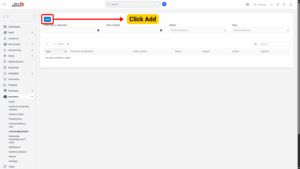
Step 3. Fill in the Required Details
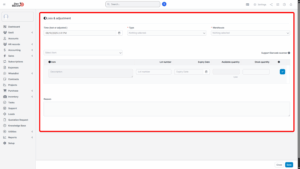
| Field | Description |
|---|---|
| Time (Lost or Adjusted) | Date and time the discrepancy was discovered. Used for reporting and traceability. |
| Type | Choose between Loss (decrease stock) or Adjustment Increase (increase stock). Required. |
| Warehouse | Select the warehouse where the discrepancy was found. Required. |
| Select Item | Dropdown list to select the item to adjust. |
| Lot Number | Batch or lot number (if applicable). Useful for expiry tracking or specific stock batches. |
| Expiry Date | Enter the expiration date of the item if applicable. |
| Available Quantity | Auto-filled current stock quantity based on the selected warehouse, lot, and expiry. |
| Stock Quantity | Enter the quantity to be lost or adjusted. Must be accurate to reflect the physical count. |
| Add | Add the selected item to the adjustment list. |
| Remove | Remove an item from the adjustment list if added by mistake. |
Step 4. Save the Loss & Adjustment Record
1. After filling in all required fields, click Save.
2. The record will be saved in Draft status initially.
Step 5. Approval (If Applicable)
1. Go to the Loss & Adjustment Detail page.
2. Click Send Approve Request.
3. Approver will review and approve or reject the record.
4. Once approved:
– If Type = Loss → system decreases stock in the selected warehouse.
– If Type = Adjustment Increase → system increases stock in the selected warehouse.
– The transaction is recorded in Inventory History for full traceability.
3. Edit Loss & Adjustment
Info
Only records with Draft status can be edited.
Steps:
1. Go to Loss & Adjustment under the Inventory module.
2. Select the record you want to update.
3. Click Edit.
4. Adjust any fields such as type, quantity, or notes.
5. Click Save to apply the changes.
Once approved, the record cannot be modified to ensure data integrity.
4. Delete Loss & Adjustment
Info
Deleting a Loss & Adjustment record does not affect inventory levels.
Steps:
1. Go to Loss & Adjustment under the Inventory module.
2. Select the record to be deleted.
3. Click Delete.
4. Confirm the deletion in the pop-up window.
5. The record will be permanently removed.
Note
Deleting after approval is not allowed to maintain proper audit trails. A reversal transaction must be created instead.
5. View Loss & Adjustment Details
1. Go to Loss & Adjustment list.
2. Select a record.
3. Click View.
4. From the detail view, you can:
– Review all item adjustments.
– Check quantities and stock impact.
– See approval status and history.
– Export or print (if enabled in system configuration).
6. Impact on Inventory
| Transaction Type | Stock Effect | Accounting Impact |
|---|---|---|
| Loss | Decreases stock from the selected warehouse. | May record as inventory shrinkage or loss expense. |
| Adjustment Increase | Increases stock in the selected warehouse. | May record as inventory gain or correction. |
– All adjustments are logged in Inventory History for full visibility.
– If lot number and expiry are used, the system adjusts specific batches accurately.

