Inventory Permission Settings
The Inventory Permission Settings feature allows administrators to control and manage user access levels for the inventory module. By assigning specific permissions to roles or individual employees, organizations can ensure data security, operational accountability, and role-based access to critical inventory functions.
Administrators can grant or restrict permissions for actions such as viewing, creating, editing, deleting, and managing serial numbers within the inventory system.
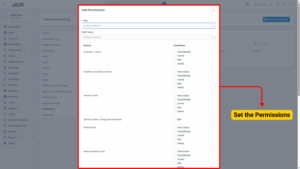
1. Overview of Permissions
Each user’s access to the inventory module depends on the permission assigned to them.
a) Admin:
– Has unrestricted access to all modules and functions in the inventory system.
– Can assign and manage permissions for both roles and individual employees.
b) Roles & Employees:
– Can be granted specific permissions based on responsibilities and job functions.
– Can access only the modules and actions allowed by the assigned permissions.
2. Permission Types
When adding or editing permissions, the following access levels can be configured:
| Permission Option | Description |
|---|---|
| View (Global) | Allows users to view all inventory records across branches or warehouses. |
| Create | Grants permission to create new records in the inventory module. |
| Edit | Allows users to modify existing inventory records. |
| Delete | Grants permission to remove records from the inventory system. |
| Inventory Delivery Voucher – Change Serial Number | Allows users to change the serial number on a delivery voucher before it is approved. This ensures accuracy in serial tracking. |
Note
Each permission can be assigned at the role level (applied to all employees under a role) or employee level (individual assignment).
3. Adding New Permissions
To add a new permission:
Step 1: Go to the Settings menu under the Inventory module from the left sidebar.
Step 2: Select Permissions → Click on the Add button.
Step 3: In the Add Permissions page, complete the following fields:
– Role: Select a role to apply the permission to all employees under that role.
– Staff Name: Select a specific employee if the permission is for an individual.
– View (Global): Check this to allow access to view records across all branches or warehouses.
– Create: Check this to allow creation of new inventory records.
– Edit: Check this to allow modification of existing records.
– Delete: Check this to allow deletion of records.
– Inventory Delivery Voucher – Change Serial Number: Enable this to allow editing of serial numbers on unapproved delivery vouchers.
Step 4: Click Save to apply the new permission.
4. Editing Existing Permissions
To modify the details of an existing permission:
Step 1: Go to the Settings menu under the Inventory module from the left sidebar.
Step 2: Select Permissions.
Step 3: Select the permission you want to edit and click Edit.
Step 4: Update the role, employee, or permission checkboxes as required.
Step 5: Click Save to confirm the changes.
Tip
Use editing to quickly adjust access levels when an employee’s responsibilities change.
5. Deleting Permissions
To delete an existing permission:
Step 1: Go to the Settings menu under the Inventory module from the left sidebar.
Step 2: Select Permissions.
Step 3: Select the permission to be deleted and click Delete.
Step 4: Confirm the deletion in the pop-up dialog.
– The permission will be permanently removed, and the affected user will no longer have access based on that permission.
Note
Deleting a permission may immediately restrict the user’s access. Ensure the correct permission is selected before confirming deletion.
6. Role vs Individual Permissions
a) Role-Based Permissions
Assigning permissions to a role applies the same access rights to all employees assigned under that role.
b) Individual Permissions
Allows fine-grained control by assigning specific access rights to individual employees.
7. Best Practices for Permission Management
– Assign the minimum necessary permissions to maintain data security.
– Use role-based permissions for teams with similar functions to reduce management workload.
– Regularly review and update permissions when employees change departments or responsibilities.
– Limit Delete and Edit access to senior or trusted staff to prevent accidental data loss.
– Grant Change Serial Number permission only to roles responsible for shipment accuracy.
8. Benefits of Proper Permission Settings
– Enhances data security by restricting unauthorized access.
– Improves accountability by controlling who can perform specific actions.
– Simplifies user management through role-based access control.
– Reduces errors and improves inventory accuracy.

