Inventory Receiving Voucher (IRV) – User Guide
Overview
The Inventory Receiving Voucher (IRV) is used to record incoming goods from suppliers into the warehouse. This document ensures that inventory updates are accurate, traceable, and aligned with the company’s procurement processes. IRVs can be created manually or automatically through approved Purchase Orders (PO), allowing smooth integration between purchasing and inventory management.
Proper configuration of IRV settings helps businesses maintain:
– Accurate stock quantity and location
– Clear receiving history and traceability
– Strong internal control and accountability
Accessing Inventory Receiving Voucher
1. Navigate to the left sidebar menu.
2. Select Inventory Module.
3. Click Inventory Receiving Voucher.
4. Click the Delivery Docket button to create a new voucher.
Prerequisite: Approval Settings (Optional)
If your organization uses an approval workflow:
1. Go to Settings > Approval Setting.
2. Create an approval process for Inventory Receiving Voucher.
3. Save the configuration.
This ensures that only approved vouchers can update inventory levels.
Creating an Inventory Receiving Voucher
You can create an IRV by selecting a Purchase Order or adding available items manually.
Step 1: Open the IRV Form
– Go to Inventory Receiving Voucher menu.
– Click Delivery Docket.
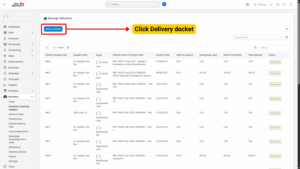
Step 2: Fill in Required Details
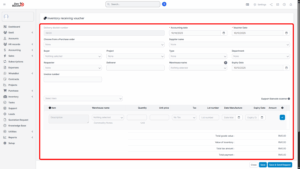
| Field | Description |
|---|---|
| Delivery Docket Number | Unique identifier generated automatically based on prefix settings. |
| Accounting Date | The date the inventory is accounted for in the system. |
| Receiving Date | Actual date the items were physically received. |
| Purchase Order | Optional. Selecting a PO auto-imports items from the order. |
| Supplier Name | Vendor delivering the goods. |
| Buyer | Person responsible for the purchase. |
| Project | Link the IRV to an existing project, visible in the project details. |
| Type | CAPEX or OPEX (for tracking only). |
| Department | Select from the list of predefined departments. |
| Requester | Person who requested the items. Must be a registered employee. |
| Deliverer | Manually enter the deliverer’s name or company. |
| Warehouse | Warehouse to store received goods. Items inherit this warehouse by default. |
| Expiry Date | Shelf life date (if applicable). Informational only. |
| Invoice Number | Related invoice number. |
Adding Items to IRV
1. In the Select Item field, choose the item from the dropdown list.
2. Enter required details:
– Quantity
– Unit Price
– Lot Number
– Date of Manufacture
– Expiry Date (if applicable)
3. Click Add to include the item in the voucher.
4. To remove an item, click Remove.
Note
All added items will automatically link to the warehouse selected earlier unless manually changed.
Adding Serial Numbers (Optional)
If your organization tracks products by serial number:
Step 1: Enable Serial Number Tracking
1. Go to Inventory Module > Settings > General.
2. Select Serial Numbers and enable “Product by Serial”.
Step 2: Add Serial Number to IRV
1. In the Inventory Receiving Voucher page, click the Serial Number button.
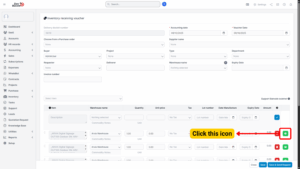
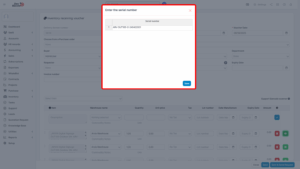
2. Enter the Serial Number for each item.
3. Click Save.
Auto-Generate IRV from Purchase Orders
To automatically create IRVs upon PO approval:
1. Go to Settings > Receiving & Delivery tab.
2. Check:
– “Create an inventory receipt when the Purchase Order is approved”
– “Select the warehouse to auto-receive inventory generated from purchase orders”
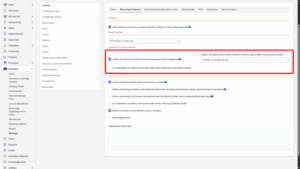
3. Select the default warehouse for auto-receipts.
When a PO is approved, an IRV will be created and linked automatically.
Updating an Inventory Receiving Voucher
Only unapproved inventory receiving vouchers can be edited.
Steps:
1. Go to Inventory Receiving Voucher menu.
2. Select the voucher to be edited and click Edit.
3. Make necessary changes (e.g., quantity, warehouse, expiry date).
4. Click Save.
Deleting an Inventory Receiving Voucher
If allowed in settings, approved IRVs can also be deleted.
Configuration:
– Go to Settings > Check option:
“Allow delete of Inventory receipt voucher or Inventory delivery voucher (after approval)”
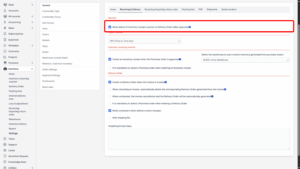
Effect of Deletion:
Deleting an approved IRV will:
1. Reduce inventory by the quantities received.
2. Remove linked serial numbers, if any.
