Packing List Configuration Guide
Inventory Module – Packing Management
Overview
The Packing List feature allows you to manage the packaging process of goods being delivered to customers. This ensures smooth tracking of shipment details and enhances warehouse operations and logistics efficiency.
1. Create Packing List
An Inventory Delivery Voucher must have an Approved status before it can be used to create a packing list.
Steps to Create a Packing List:
Step 1: Approval Process Setup (Optional)
1. If approval is required for packing lists, configure it in:
2. Settings → Approval Setting → Packing List.
Step 2: Access Packing List Menu
1. Navigate to:
Inventory module → Packing lists → Add button
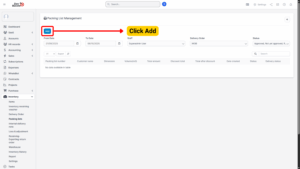
2. This will open the Add Packing List page.
Step 3: Fill in Packing List Details
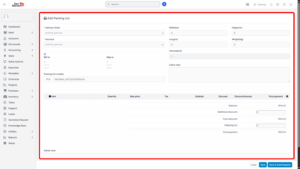
| Field | Description |
|---|---|
| Inventory delivery voucher | Select the approved IDV. Only vouchers with Approved status will appear in the list. |
| Customer | Auto-filled based on the selected IDV. Displays the receiving customer for this shipment. |
| Bill to / Ship to | Auto-filled with the customer’s address information. |
| Packing list number | Auto-generated based on the Prefix Setting configuration. |
| Width / Length / Height (optional) | Physical dimensions of the package. Useful for warehouse reference or optimizing shipping and logistics. |
| Weight | Total gross weight of the package. |
| Volume | Automatically calculated as: Width × Length × Height. Can also be entered manually if needed. |
| Client note (optional) | Space for customer remarks or internal notes relevant to the shipment. |
| Item | Displays the item name and unique SKU/serial number, fetched directly from the IDV. |
| Quantity | Number of units of the selected item being packed. |
| Rubbish icon | Click to remove the selected item from the packing list. |
Step 4: Save the Packing List
1. Save & Send Request: Saves the packing list and sends it for approval (if approval process is active).
2. Save: Saves the packing list without sending for approval.
Step 5: Approve Packing List (if applicable)
If approval workflow is configured, the packing list must be approved by the authorized approver before it can be finalized.
2. Update Packing List
You can only edit packing lists that are in “Not yet approved” status.
Steps to Update:
1. Go to Inventory module → Packing lists.
2. Select the packing list that needs to be edited and click Edit.
3. Make the necessary changes to any editable fields.
4. Click Save to update the packing list.
Info
Once a packing list is approved, it cannot be edited.
3. Delete Packing List
You can only delete packing lists that are in “Not yet approved” status.
Steps to Delete:
1. Go to Inventory module → Packing lists.
2. Select the packing list to be deleted and click Delete.
3. Confirm the deletion in the pop-up confirmation dialog.
4. The selected packing list will be permanently deleted from the system.
Info
Approved packing lists cannot be deleted. If deletion is necessary, the status must first be reverted by an authorized user (if permitted by company policy).
4. Packing List Details View
Once a packing list is created, you can view its complete details for review or further processing.
Steps to View Details:
1. Go to Inventory module → Packing lists.
2. Select the packing list and click View.
3. The system will display:
– Customer information
– Packing dimensions and weight
– Items included in the shipment
– Total quantity packed
Additional Feature: Create Shipping Log
1. Navigate to the Shipping Log tab.
2. You can create and manage shipping logs directly from this view to track delivery progress.
Important Notes & Best Practices
– Ensure that the Inventory Delivery Voucher is approved before creating a packing list.
– Dimensions and weight details are optional but highly recommended for optimizing logistics operations.
– Use the Client Note field to add any special delivery instructions or internal references.
– Always review and confirm packing list details before submitting for approval to minimize errors.
– Only Not yet approved packing lists can be modified or deleted.