Delivery Return Purchasing Goods – User Guide
The Delivery Return Purchasing Goods feature is used to export stock based on a Purchase Return Order or Inventory Receiving Voucher. This function ensures accurate tracking of returned goods to vendors and maintains proper stock movement records.
1. Overview
Delivery Return Purchasing Goods allows users to:
– Create delivery return documents based on either manual receiving vouchers or purchasing return orders.
– Manage full or partial delivery return processes.
– Automatically generate inventory delivery vouchers after return approval.
– Record reasons for returns, admin notes, and applicable return policies.
2. Prerequisites
Before creating a Delivery Return Purchasing Goods record:
– Ensure that relevant Inventory Receiving Vouchers or Purchase Return Orders exist.
– Configure the Return Policies Information at:
Settings → General → Receiving - Exporting Return Order → Return Policies Information.
– Set up an Approval Process (if required) in:
Approval Setting → Receiving - Exporting Return Order.
3. How to Create Delivery Return Purchasing Goods
Step 1: Configure Approval (Optional)
If approval is required for return orders:
– Go to Approval Setting.
– Create or configure the approval workflow for Receiving-Exporting Return Order.
Step 2: Access the Delivery Return Menu
1. Navigate to Inventory module from the left sidebar.
2. Select Receiving-Exporting Return Order.
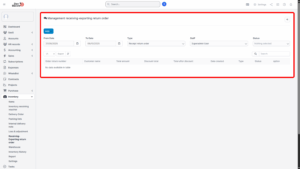
3. Click the Add button.
4. Select Delivery Return Purchasing Goods.
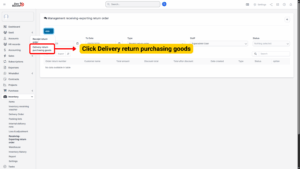
Step 3: Fill in the Required Details

| Field | Description |
|---|---|
| Related Type | Select the reference type: Manual or Purchasing Return Order. |
| Related Data | – If “Manual” is selected: choose an Inventory Receiving Voucher.
– If “Purchasing Return Order” is selected: choose a Purchase Order Return. Each Inventory Receiving Voucher can only generate one Delivery Return Order. |
| Order Number | Automatically filled with the Inventory Receiving Voucher code or Purchase Order number. |
| Order Date | Automatically set to the current date and time. |
| Vendor | Auto-filled based on the selected Purchase Order Return. |
| Email / Phone Number | Automatically populated based on vendor details. |
| Date Created | Automatically set to the current date and time. |
| Return Type | – Fully: Full delivery return.
– Partially: Partial delivery return (applies only to Inventory Receiving Vouchers). |
| Order Return Number | Auto-generated based on prefix settings. |
| Item Detail | Displays item name and quantity retrieved from the selected document. |
| Reason | Enter the reason for the delivery return. |
| Admin Note | Enter additional remarks or instructions from the admin. |
| Return Policies Information | Auto-filled from General Settings. |
Tip
If selecting “Partially,” you can specify which items and quantities to include in the Delivery Return Order.
Step 4: Save the Delivery Return Purchasing Goods
You have two options:
a) Save & Send Request:
– Save the document and send it for approval (if approval workflow is enabled).
b) Save:
– Save the document without sending it for approval.
Scenario 1: Without Approval Process
1. The system automatically approves the Delivery Return Purchasing Goods.
2. Go to the Delivery Return Purchasing Goods detail page.
3. Click Create Inventory Delivery Voucher.
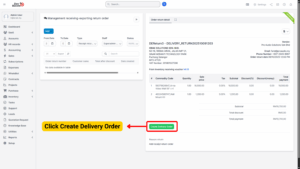
4. Select the Warehouse Name from the list.
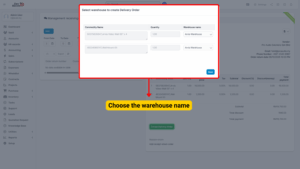
5. Check and approve the newly created delivery note.
Scenario 2: With Approval Process
1. Wait for the return order to be approved via the configured approval workflow.
2. After approval, select the warehouse to create the Inventory Delivery Voucher.
3. Check and approve the delivery note.
4. Edit Delivery Return Purchasing Goods
1. You can edit only if the status is “Not Yet Approved.”
2. Go to Receiving-Exporting Return Order → Select the record → Click Edit.
3. Update the required fields and save changes.
5. Delete Delivery Return Purchasing Goods
1. You can delete only if the status is “Not Yet Approved.”
2. Go to Receiving-Exporting Return Order → Select the record → Click Delete.
6. Delivery Return Purchasing Goods Detail View
Once created, the delivery return record can be viewed in detail:
– PDF Preview: View the document in PDF format.
– Print: Print the return document directly.
– Download: Download the document for recordkeeping or sharing.
This ensures proper documentation of all return activities for audit and reporting purposes.
