Create Delivery Order
You can create a Delivery Order by selecting an Invoice, Available Items, or Purchase Order (if the setting “It is mandatory to select a Purchase Order when entering a Delivery Order” is activated under General Setting → Receiving & Delivery).
Purchase Orders that have been approved and with the status Completely Delivered can be selected to generate the Delivery Order.
Step 1: Set Approval Process (Optional)
If approval is required:
1. Go to Settings → Approval Setting.
2. Create the approval process for Delivery Orders.
Step 2: Open Delivery Order Menu
1. Go to Inventory → Delivery Order from the left sidebar.
2. Click the Export Slip button.
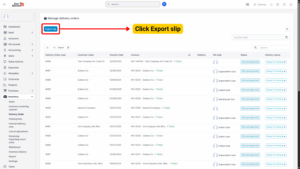
Step 3: Fill in Delivery Order Details
On the Delivery Order page, fill in the required information:
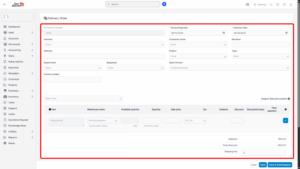
| Field | Description |
|---|---|
| Document number | Auto-generated based on the prefix configured in Prefix Settings. |
| Accounting date | The date the document is recorded for accounting purposes. |
| Voucher date | The actual date the delivery order is issued. |
| Invoice | Select invoices that have not been fully delivered. A single invoice can generate multiple delivery orders until all items are fully delivered. |
| Items auto-fill | Items auto-fill if stock is available. Items with zero stock will not appear and must be delivered later after restocking. |
| Customer name | Auto-filled based on selected invoice. |
| Receiver | Enter the recipient’s name. |
| Address | Auto-filled from the invoice. |
| Department | Select the requesting department. |
| Requester | Select the employee requesting the delivery (must be a registered user). |
| Sales Person | Defaults to Admin, can be changed. |
| Project | Optional — link to related project details. |
| Type | Choose between CAPEX (Capital Expenditure) or OPEX (Operational Expenditure). |
| Invoice number | Auto-filled or entered manually. |
| Select item | Choose from the dropdown list. |
| Warehouse name | Select the warehouse to export stock from. |
| Available quantity | Shows current stock in the selected warehouse. |
| Quantity | Enter the quantity to deliver. Auto-filled if linked to an Invoice or Purchase Order. Must not exceed the available quantity. |
| Sale price | Auto-filled from the invoice or purchase order. |
| Tax | Auto-fetched from item or document. |
| Subtotal | Calculated as Quantity × Unit Price. |
| Discount (%) | Percentage discount for the line item. |
| Discount (money) | Calculated as (Subtotal + Tax) × Discount (%). |
| Total payment | Final amount = Subtotal + Tax − Discount. |
Summary Section:
1. Subtotal: Total amount before discounts and taxes.
2. Total discount: Combined discount from all items.
3. Total payment: Final amount payable after tax and discount.
– Click + to add the item.
– Click trash icon to remove the item.
Step 4: Save and Approve the Delivery Order
1. Save the Delivery Order.
2. Approve it (if an approval process exists).
3. Once the Delivery Order is Approved, inventory stock will be reduced accordingly.
Select Serial Numbers for Items
Step 1: Enable Serial Numbers
1. Go to Inventory → Settings → General → Serial Numbers.
2. Enable Product by serial.
Step 2: Assign Serial Numbers
– In the Add Delivery Order page:
1. Select the item.
2. Click the serial number icon.
3. Choose the serial number.
4. Click Save.
– If the Delivery Order is created from a Purchase Order or Sales Invoice, the system will auto-select available serial numbers based on FIFO.
To change serial numbers, go to the Edit Delivery Order page. Approval process is required to make changes.
Auto-Create Delivery Order from Invoice
To automate:
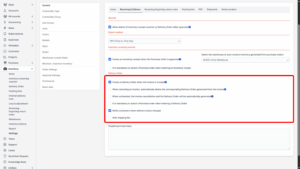
1. Go to Settings → Receiving & Delivery tab.
2. Check “Create a Delivery Order when the Invoice is created”.
3. The system will automatically generate the Delivery Order once the invoice is issued.
Delivery Order Details
Create Task for Delivery Order

1. Click on the Delivery Order Code hyperlink to open details.
2. Go to the Tasks tab → Click New Task.
3. Fill in the required fields → Click Save.
Create Shipping Log
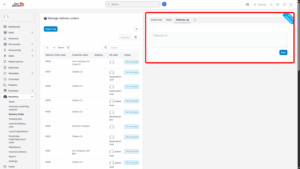
1. Click on the Delivery Order Code hyperlink to open details.
2. Go to the Shipping Log tab.
3. Enter shipping details and click Save.