Warehouse Custom Fields Settings Guide
The Warehouse Custom Fields feature allows organizations to add, manage, and customize additional field information for specific warehouses. This helps improve data organization, flexibility, and reporting capabilities in the inventory system.
1. Adding Warehouse Custom Fields
To add new custom fields to a warehouse:
Step 1: Access Settings
– Go to the Settings menu under the Inventory module from the left sidebar.
Step 2: Open Warehouse Custom Fields
– Navigate to the Warehouse Custom Fields section.
– Click on the “Add custom fields for the warehouse” option.
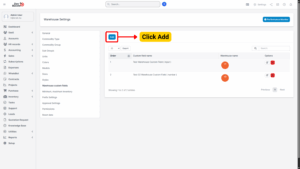
Step 3: Enter Custom Field Details
On the Add Warehouse Custom Fields page, fill in the following details:
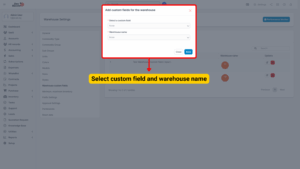
– Select a custom field – Choose the custom field that you want to associate with a warehouse.
– Select warehouse name – Choose the warehouse to which the custom field will be applied.
Step 4: Save the Custom Field
– Click the Save button to complete the process.
– The selected custom field will now be assigned to the specified warehouse.
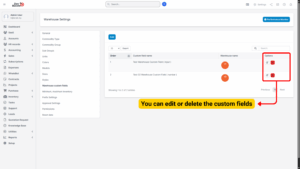
2. Editing Warehouse Custom Fields
To modify existing warehouse custom fields:
Step 1: Access Settings
– Go to the Settings menu under the Inventory module.
Step 2: Select and Edit
– Open the Warehouse Custom Fields menu.
– Locate the custom field you want to update and click Edit.
Step 3: Update Information
– Make the necessary changes to the selected custom field (e.g., change warehouse name or custom field selection).
Step 4: Save Changes
– Click the Save button to apply the modifications.
– The updated information will reflect in the warehouse records.
3. Deleting Warehouse Custom Fields
If a warehouse custom field is no longer needed, you can delete it:
Step 1: Access Settings
– Go to the Settings menu under the Inventory module.
Step 2: Select and Delete
– Open the Warehouse Custom Fields menu.
– Locate the custom field to be deleted and click Delete.
Step 3: Confirm Deletion
– A confirmation pop-up will appear.
– Click Confirm to permanently remove the custom field from the warehouse.
4. Important Notes
– Only users with administrative or inventory configuration permissions can add, edit, or delete warehouse custom fields.
– Deleting a warehouse custom field will remove it from future records but will not affect past transaction history.
– Custom fields can be used to store additional information such as warehouse manager name, operational status, storage type, or other relevant data.
– Ensure proper naming conventions for custom fields to maintain data clarity and consistency.