Units Settings Guide
The Units Setting feature allows you to configure and manage measurement units used in your organization’s inventory system. These units are essential for accurately defining and categorizing items and will be displayed in the Unit combobox on the Add/Edit Item page.
1. Adding a New Unit
To add a new unit to your organization, follow the steps below:
Step 1: Access Settings
– Go to the Settings menu under the Inventory module from the left sidebar.
Step 2: Open Units
– Select Units from the settings list.
– Click the “Add Unit” button.
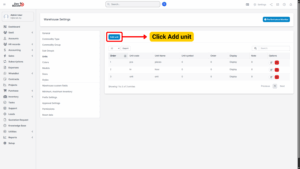
Step 3: Enter Unit Details
Fill in the required fields on the Add Unit page:
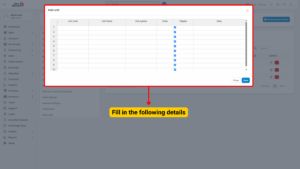
| Field | Description | Example |
|---|---|---|
| Unit Code | A unique identifier for the unit. | KG01 |
| Unit Name | The descriptive name of the unit. | Kilogram |
| Unit Symbol | The symbol used to represent the unit. | kg |
| Order | Determines the display order in the dropdown list. Units with smaller numbers will appear first. | 1 |
| Display | If checked, the unit will be visible in the unit dropdown list on the Add/Edit Item page. If unchecked, it will be hidden. | ✔ Display |
| Note | Additional notes or remarks regarding the unit. | “Used for weight measurements.” |
Step 4: Save the Unit
– Click the Save button to finalize the addition.
– The newly created unit will now be available in the Unit combobox when adding or editing items.
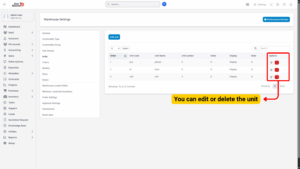
2. Editing an Existing Unit
If you need to modify unit details, follow these steps:
Step 1: Access Settings
– Navigate to the Settings menu under the Inventory module.
Step 2: Select and Edit
– Select Units from the settings list.
– Hover over the unit you want to modify and click Edit.
Step 3: Update Details
– Make the necessary updates (e.g., change name, symbol, order, or display settings).
Step 4: Save Changes
– Click the Save button to apply your changes.
– The updated unit information will reflect in the Unit dropdown list.
3. Deleting a Unit
If a unit is no longer required, you can remove it from the system.
Step 1: Access Settings
– Go to the Settings menu under the Inventory module.
Step 2: Select and Delete
– Select Units from the settings list.
– Hover over the unit you wish to remove and click Delete.
Step 3: Confirm Deletion
– A confirmation pop-up will appear.
– Click Confirm to finalize the deletion.
– The unit will be permanently removed from the Unit list.
4. Important Notes
– Only users with the appropriate permissions can add, edit, or delete units.
– Deleting a unit will remove it from selection in item creation and editing forms. However, it will not affect historical records where the unit was previously used.
– Use consistent naming conventions and symbols to avoid confusion in reporting and documentation.
– Display order can help prioritize commonly used units at the top of dropdown lists for faster item entry.