Receiving & Delivery Settings Configuration Guide
Inventory Module – General Settings
Overview
The Receiving & Delivery Settings in the Inventory module allow administrators to configure essential behaviors for inventory receipt, delivery, PDF output, shipment visibility, and serial number handling.
These settings streamline warehouse operations, improve accuracy, and automate key processes related to stock movement.
To access these settings:
1. Navigate to the left sidebar menu.
2. Select Inventory.
3. Click Settings → General Settings.
4. Open the Receiving & Delivery tab.
The configured values will apply to the Inventory Receiving Voucher and Inventory Delivery Voucher menus.
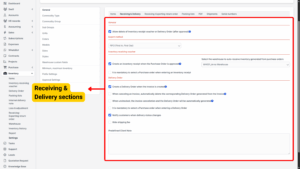
1. Inventory Voucher Deletion Settings
Allow Delete of Inventory Receipt or Delivery Voucher (After Approval)
When Enabled:
Users can delete approved inventory receiving or delivery vouchers.
Upon deletion:
– Receiving Voucher: Inventory quantity decreases.
– Delivery Voucher: Inventory quantity increases.
– Transaction history is also removed from the Inventory History menu.
When Disabled:
– The Delete option is hidden.
– Approved vouchers cannot be deleted.
2. Display Product Image on Vouchers
When enabled, product images are displayed on:
– Inventory Receipt Vouchers
– Inventory Delivery Vouchers
3. Currency Conversion Setting
Do not convert to Base currency:
If enabled, when:
– An Inventory Receipt is created from a Purchase Order
– An Inventory Delivery is generated from an Invoice or PO
The system retains the original currency from the Purchase Order or Invoice.
If disabled, the system converts to base currency.
4. Export Method: FIFO (First In, First Out)
Definition: The earliest stocked items are delivered first.
Purpose: Ensures inventory rotation and accurate cost tracking.
5. Inventory Receiving Voucher Settings
| Setting | Behavior |
|---|---|
| Create inventory receipt when PO is approved & warehouse selected | System automatically generates receipt and imports stock to selected warehouse. |
| Create inventory receipt when PO is approved & no warehouse selected | Receipt is not generated automatically. |
| PO not checked but warehouse selected | Receipt is not generated automatically. |
| Mandatory Purchase Order selection | When active, the Purchase Order field is mandatory and marked with an asterisk * in the receiving form. |
6. Inventory Delivery Voucher Settings
1. Auto-generate Delivery Voucher from Invoice:
When enabled, creating an invoice automatically generates and approves a delivery note.
If inventory quantity = 0, no delivery note is created.
2. Auto-delete Delivery Voucher when Invoice is Cancelled:
Canceling an invoice automatically deletes its related inventory delivery.
Path: Sales → Invoices → View detail → More → Mark as Cancelled.
3. Recreate Delivery Voucher when Invoice is Uncancelled:
If an invoice is unmarked as canceled, the system automatically recreates the delivery note.
4. Mandatory Purchase Order Selection:
When enabled, PO field is required in the delivery voucher form.
5. Notify Customers on Delivery Status Changes:
Automatically sends notifications to customers when delivery status updates.
6. Hide Shipping Fee:
Shipping fee is not displayed on Inventory Delivery Vouchers.
7. Receiving – Exporting Return Order Settings
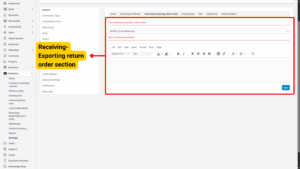
1. Go to: Settings → Inventory → General Settings → Receiving – Exporting Return Order.
2. Enter the necessary content and click Save.
Options:
Warehouse receives return order:
Select the default warehouse to receive return orders from Omni sale.
Return Policies & Information:
Enter the return policy text. It will appear in:
– Add Delivery Return Purchasing Goods
– Add Receipt Return Order pages.
8. PDF Settings
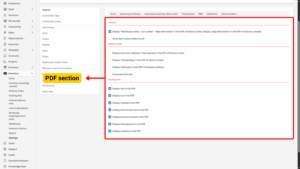
Access: Settings → Inventory → General Settings → PDF Tab
Used to configure the display information on generated PDFs.
General
– Display Warehouse name, Lot number, Sign information:
Shown on the PDF of delivery and receipt vouchers when enabled.
– Show item custom fields on PDF: (Not recommended for use anymore)
Inventory Delivery Voucher PDF Options
| Option | Function |
|---|---|
| Display Unit Price, Subtotal, Total Payment | Shows price breakdown on delivery voucher PDF. |
| Display “Outstanding” | Shows outstanding payment details. |
| Shortened Form PDF | If checked: serial numbers are grouped into a shorter format. If unchecked: displayed one line each. |
Packing Lists
– Used to configure which table columns or item details are displayed in PDF packing lists.
9. Shipment Settings
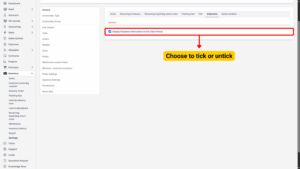
Access: Settings → Inventory → General Settings → Shipment Tab
– Display Shipment information on Client Portal:
When enabled, customers can view their shipment list in the portal.
10. Serial Number Settings
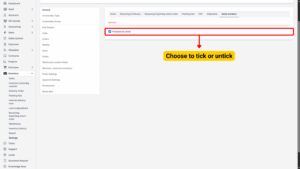
If “Products by Serial” is Enabled:
– Add/Edit Inventory Receiving Voucher → Popup to enter serial number
– Add/Edit Inventory Delivery Voucher → Popup to select serial number
– Add/Edit Loss & Adjustment → Popup to enter serial number
If “Products by Serial” is Disabled:
– No popup for entering serial number during import.
– Serial number auto-selected for export.
– No popup for adjustments.
Serial Number as Mandatory:
– If enabled, users must enter serial numbers when creating inventory receiving vouchers.
Tip
Proper serial number tracking ensures accurate warranty, return, and stock control.
