Project Module – Purchase Contract Management
The Purchase Contract feature in Bizcore allows you to formalize and manage agreements with vendors for goods and services related to your project. By recording contract details in the system, you ensure proper documentation of terms, payment schedules, and contract values. This helps keep procurement organized, compliant, and transparent.
This article explains how to create, configure, and manage purchase contracts in Bizcore.
Accessing the Purchase Contract Section
From the Main Dashboard, follow these steps:
1. Navigate to Projects in the sidebar menu.
2. Open the project where you want to create a purchase contract.
3. In the project view, go to Purchase from the sidebar menu.
4. Click Purchase Contract to view all existing contracts associated with the project.
Creating a New Purchase Contract
Follow these steps to create a new purchase contract:
1. In the Purchase Contract section, click + New.
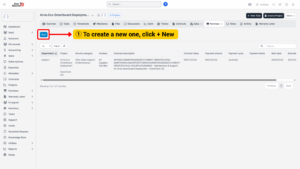
2. Fill in the contract details in the form provided.
General Contract Information
Complete the following fields to configure your contract:
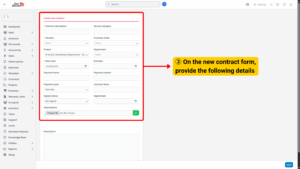
| Field | Description |
|---|---|
| Contract Description | Enter a brief, clear description of the contract (e.g., “IT Support Services – 2025”). |
| Service Category | Select the type of service or goods covered (e.g., Maintenance, Supply, Outsourcing). |
| Vendors | Choose the vendor or supplier associated with this contract. |
| Purchase Order | Link the related purchase order for full traceability. |
| Project | Select the project this contract belongs to so it is correctly tracked in project reporting. |
| Department | Specify which department is responsible for this contract. |
| Start Date & End Date | Define the validity period of the contract. |
| Payment Terms | Enter the agreed payment terms (e.g., Net 30, milestone-based). |
| Payment Amount | Specify the amount payable per cycle (if recurring payments apply). |
| Payment Cycle | Choose the frequency (e.g., Monthly, Quarterly, One-time). |
| Contract Value | Enter the total value of the contract for budget tracking. |
| Signed Status | Tick to indicate if the contract has been signed, or untick if pending. |
| Signed Date | Record the date when the contract was signed (if applicable). |
| Description | Add detailed notes, terms, or special conditions related to the contract. |
Saving the Contract
Once all required fields are completed:
– Review all information carefully to ensure accuracy.
– Click Save to create the purchase contract.
– The new contract will appear in the Purchase Contract list, where you can review, edit, or manage it later.