Project Module – Milestone Management
Milestones in BizCore allow you to organize projects into key phases, deadlines, or deliverables, making it easier to track progress and ensure timely completion. By using milestones, you can group tasks under specific goals, visualize progress, and improve collaboration among team members and clients.
This article explains how to create, view, and manage milestones as well as how to assign tasks to milestones.
Let’s take a look in the task details, there are field to set the milestone.
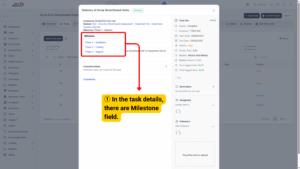
Accessing the Milestones Section
1. Navigate to the Projects module from the main dashboard.
2. Select the project you want to manage.
3. In the project view, click on the Milestone tab from the project menu.
Creating a New Milestone
Follow these steps to add a new milestone:
1. Inside the Milestone section, click + New Milestone.

2. Fill in the milestone details:
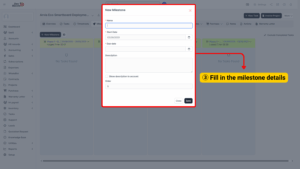
| Field | Description |
|---|---|
| Name | Enter a clear and descriptive name for the milestone (e.g., Phase 1 – Design). |
| Start Date | Select the start date of the milestone. |
| Due Date | Define the target completion date for the milestone. |
| Description | Provide a detailed description of what the milestone represents, including its deliverables or goals. |
| Show Description to Account | Tick this option to make the milestone description visible to the client. Untick to keep it internal. |
| Order | Set the milestone order (numeric value) to control how milestones are displayed in the list. |
3. Click Save to create the milestone.
Viewing Milestones
After saving, the milestone will appear in the Milestone List for the project. Each milestone entry displays its name, start date, due date, description (if visible), order number, and progress status based on completed tasks.
You can view all milestones for the project in one place, allowing you to monitor progress and deadlines at a glance.
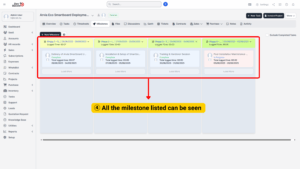
Assigning Tasks to Milestones
There are two ways to link tasks to milestones:
1. When Creating or Editing a Task
– In the Milestone field, select the milestone you want the task to be grouped under.
– Save the task.
2. Drag-and-Drop Method
– Open the Milestone section.
– Locate the task you want to assign.
Drag and drop the task onto the appropriate milestone listed.
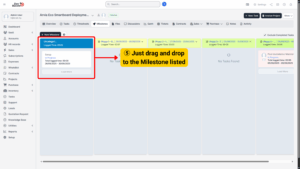
– This allows you to visually organize tasks under the correct milestone for better workflow management.
Managing Milestones
– Edit Milestone: Click on a milestone name to modify its details, such as due date or description.
– Reorder Milestones: Adjust the milestone order to reflect your project workflow.
– Track Progress: Monitor how many tasks are completed under each milestone to evaluate project status.