Knowledge Base Module – Creating Articles
The Knowledge Base Module in BizCore allows you to create and organize help articles, FAQs, and internal documentation. It provides a centralized resource for both customers and staff members, ensuring quick access to answers and reducing repetitive support requests.
This article explains how to create a new knowledge base article, assign it to groups, and manage visibility for customers or staff.
Accessing the Knowledge Base
To create or manage knowledge base articles:
1. From the Main Dashboard, click Knowledge Base → Articles.
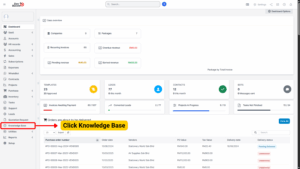
2. A new window will open, displaying a list of all existing articles.
3. Click + New Article (top-left button) to create a new entry.
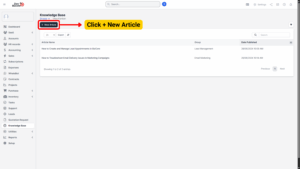
Creating a New Knowledge Base Article
When you click + New Article, you will be taken to the article creation form. Fill in the following fields:
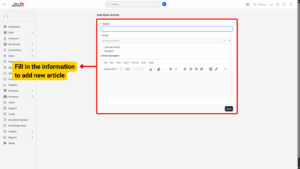
Article Details
| Field | Description |
|---|---|
| Subject | Enter the article’s title. This should be clear and descriptive for easy identification. |
| Group | Assign the article to a group (e.g., Hosting, Domains, Billing). Organizing articles into groups makes navigation easier for users. |
| Internal Article | Check this box if the article is meant for staff only. Staff can read internal knowledge base articles when logged into the admin area. 📌 Note: Ensure staff members have the correct Knowledge Base → VIEW permission. |
| Disabled | Use this option to temporarily hide the article from customers or staff. Useful for drafts or outdated content. |
| Article Description | Write the main content of the article using the built-in TinyMCE rich text editor. You can add text, formatting, links, and media for better clarity. |
Article Access and Slug
– Each knowledge base article automatically receives a unique slug (URL-friendly link).
– Users can directly access the article via this unique link.
– Internal and disabled settings control whether the article is visible in the customer portal or staff admin area.