Contracts Module – Creating and Managing Contracts
The Contracts Module in BizCore allows you to create, manage, and organize agreements with customers in a centralized system. Contracts help standardize terms, set clear values, and provide customers with accessible documentation through the customer portal.
This article explains how to create a new contract, add content, manage attachments, and configure contract settings.
Accessing Contracts
To create or manage contracts:
1. From the Main Dashboard, click Contracts in the sidebar menu.
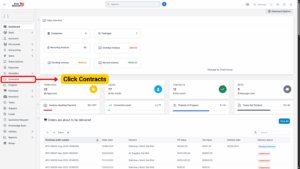
2. The system will display a list of all existing contracts.
3. Click + New Contract (on the left side) to add a new contract.
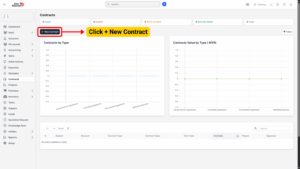
Creating a New Contract
When you click + New Contract, you will be taken to the contract creation form. Fill in the following fields:
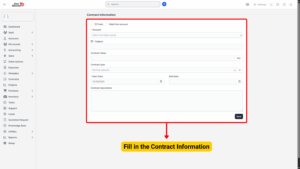
Contract Details
| Field | Description |
|---|---|
| Trash | Use this option to delete the contract if no longer needed. |
| Hide from Customer | If checked, the contract will not be visible in the customer portal. Customers with contract permissions will also not receive expiry reminder emails. |
| Subject | Enter a subject for internal use (helps you identify the contract easily). |
| Contract Value | Enter the contract’s value. The system will use the base currency configured in BizCore. |
| Contract Type | Organize contracts by type (e.g., Service Agreement, Maintenance, Subscription). To create new contract types, navigate to Setup → Contracts → Contract Types. |
| Start Date | Select the date the contract becomes active. |
| End Date | (Optional) Set the expiry date for the contract. If left empty, no expiry notification will be sent to the customer. |
Contract Content
After creating the contract details, you can add the contract content, which will appear in the official PDF:
– The built-in editor allows you to type or paste contract text.
– The entered content will be compiled into a PDF format.
– To send the contract to a customer, click the Envelope Icon at the top right corner.
– Always click the Green “Save Contract” button to save your content.
Contract Attachments
You can also upload attachments to a contract:
– Attachments are optional.
– Uploaded files are visible to the customer in the portal.
– Customers can download attachments along with the main contract.
– Useful for supporting documents such as terms and conditions, scanned agreements, or additional schedules.
Saving the Contract
Once all details, content, and attachments are added:
1. Review all information for accuracy.
2. Click Save to finalize the contract.
3. The contract will now appear in the Contracts List and can be managed or viewed by authorized customer contacts.