Tasks Module – Creating and Managing Tasks
The Tasks Module in BizCore helps you manage work activities, assign responsibilities, set deadlines, and collaborate with team members. Tasks can be linked to projects, customers, or other features, ensuring smooth workflow tracking and accountability.
This article explains how to create a new task, assign users, manage notifications, and collaborate through comments.
Accessing Tasks
To create or manage tasks:
1. From the Main Dashboard, click Tasks in the sidebar menu.
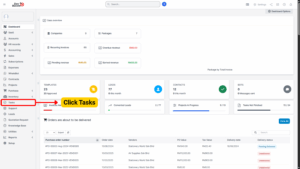
2. The system will display a list of existing tasks.
3. Click + New Task to create a new entry.
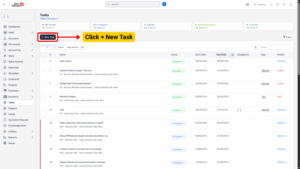
Creating a New Task
When you click + New Task, you will be taken to the task creation form. Fill in the following fields:
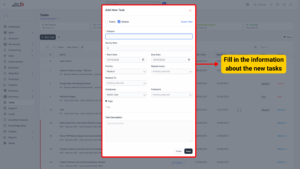
Task Details
| Field | Description |
|---|---|
| Subject | Enter the subject/title for the task to easily identify it. |
| Hourly Rate | Define the hourly rate for this task (used for billing and reporting if applicable). |
| Start Date | Set the date when the task becomes active. |
| Due Date | Set the deadline for completing the task. |
| Priority | Select the task priority: Low, Medium, High, Urgent. |
| Repeat Every | Make the task recurring by selecting how often it should repeat (e.g., daily, weekly, monthly). |
| Related To | Link the task to a specific feature such as Project, Customer, Invoice, etc. |
| Tags | Add tags for easier identification (e.g., bug, design, testing). |
| Task Description | Provide additional details and context about the task. |
Once all details are filled, click Save to create the task.
Assigning Assignees and Followers
After saving the task:
1. Open the task by clicking on the task subject from the list.
2. On the right side of the task modal, you can assign Assignees and Followers.
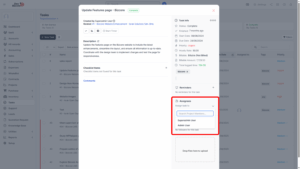
3. You can assign unlimited members to a task.
4. When a user is added as an Assignee or Follower, they will receive:
– An email notification
– A bell notification inside BizCore
📌 Note: If you need to adjust the email templates that are sent, go to Setup → Email Templates.
Task Comments
Tasks support comments for team collaboration:
– Inside the task modal, click the Comments tab.
– Click on the empty text area to add a new comment.
– To attach files, simply drag and drop them into the upload area.
– Comments can be added by the task creator, assignees, and followers.
This feature allows real-time communication and documentation of task progress.
Time Tracking
– Assignees can log their time spent on tasks.
– This allows tracking of work effort for productivity and billing purposes.
– Time logs can be reviewed within the task details.