Leads Module – Creating and Managing Leads
The Leads Module in BizCore helps you capture and manage potential customers (leads) in one centralized system. Leads can be created, assigned, and tracked to support your sales pipeline and improve conversion rates.
This article explains how to create a new lead, configure visibility, and manage lead details.
Accessing Leads
To create or manage leads:
1. From the Main Dashboard, click Leads in the sidebar menu.
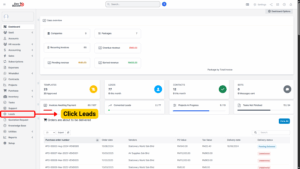
2. The system will display a list of existing leads.
3. Click + New Lead to create a new entry.
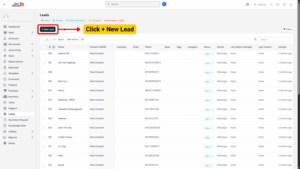
Lead Visibility
When creating a lead, you can control who can view it:
Public Lead – Visible to all staff members.
Private Lead – Visible only to:
– The assigned staff member
– The creator of the lead
– Administrators
📌 Note: You can grant specific staff members view permissions to see all leads. (See Leads Permissions documentation for details.)
Lead Access Rules
Administrators – Can view all leads.
Staff Members (Non-Admins) – Can view leads only when:
– They created the lead.
– The lead is marked Public.
– They are assigned to the lead.
Creating a New Lead
When you click + New Lead, you will be taken to the lead creation form. Fill in the following fields:
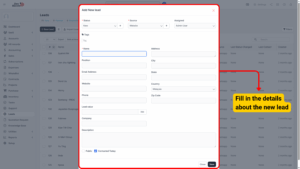
Lead Details
| Field | Description |
|---|---|
| Status (*) | Select the lead’s current status (e.g., New, In Progress, Converted). |
| Source (*) | Choose the source of the lead (e.g., Website, Referral, Campaign). |
| Assigned | Assign the lead to a staff member responsible for follow-up. |
| Tags | Add tags for easy identification and filtering (e.g., VIP, Hot Lead). |
| Name (*) | Enter the full name of the lead. |
| Position | Enter the lead’s job title or role. |
| Email Address | Provide the lead’s email for communication. |
| Website | Enter the company or personal website. |
| Phone | Enter the contact phone number. |
| Lead Value | Define the potential value of the lead in currency. |
| Company | Enter the company name, if applicable. |
| Address | Enter the street address. |
| City | Add the city. |
| State | Add the state or province. |
| Country | Select the country. |
| Zip Code | Enter the postal code. |
| Description | Add additional notes or background information. |
| Public | Tick to make the lead visible to all staff members. Untick for restricted visibility. |
| Contacted Today | Tick if the lead has been contacted today (for quick tracking). |
📌 Fields marked with () are mandatory.*
Saving the Lead
1. After completing all necessary fields, click Save.
2. The lead will now appear in the Leads List, where it can be viewed, filtered, assigned, or updated.