Expenses Module – Recording Company Expenses
The Expenses Module in BizCore allows you to record and track company spending, ensuring accurate financial reporting and proper allocation of costs. By logging expenses, you can attach receipts, assign vendors, apply tax, and even mark them as billable to customers or projects.
This article explains how to record a new expense in BizCore, including required fields, advanced options, and recurring expense settings.
Accessing Expenses
To record or manage expenses:
1. From the Main Dashboard, click Expenses in the sidebar menu.
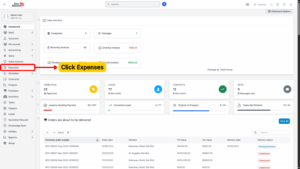
2. The system will display a list of all existing expenses.
3. Click + Record Expense to create a new entry.
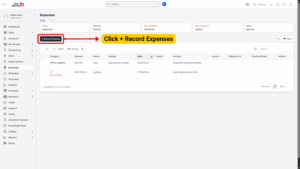
Recording a New Expense
When you click + Record Expense, you will be taken to the expense entry form. Fill in the following fields:
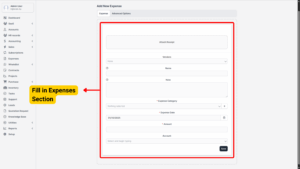
Expense Details
| Field | Description |
|---|---|
| Attach Receipt | Upload a receipt or supporting document for record-keeping. |
| Vendor | Select the vendor if the expense is associated with a supplier. |
| Name | Enter a short name for the expense. If billable, this can also appear in the invoice item long description. |
| Note | Add additional notes about the expense. If billable, this can also appear in the invoice item long description. |
| Category | Select the appropriate expense category (e.g., Travel, Utilities, Office Supplies). |
| Date | Record the date when the expense was paid. |
| Amount | Enter the total expense amount. |
| Customer | Assign the expense to a customer if applicable. |
| Billable | After selecting a customer, a Billable checkbox will appear. Check this if the expense should be billed to the customer. |
| Project | If the customer has projects, you can link the expense to a specific project. |
Advanced Options
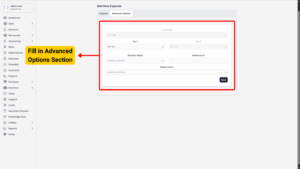
| Field | Description |
|---|---|
| Currency | Select the currency of the expense. |
| Tax | Add up to two tax rates if applicable. |
| Payment Mode | Select how the expense was paid (e.g., Bank Transfer, Cash, Credit Card). |
| Reference # | Enter a reference number such as a check number or transaction ID. |
| Repeat Every (Recurring Expense) | Configure the expense to recur automatically on a set schedule. Requires a properly configured cron job. |
Saving the Expense
– Review all details for accuracy.
– Click Save to record the expense.
– The expense will now appear in the Expenses List, where it can be managed, filtered, or reported.