Onboarding Templates in Settings – HR Records
The Onboarding Templates screen in Settings – HR Records is used to design and manage onboarding processes for new employees. These templates define the steps, tasks, and responsible personnel involved in welcoming and integrating new hires into the organization. The data created here will be applied to the Onboarding menu within the HR Profile module.
Purpose of Onboarding Templates
The onboarding template acts as a predefined workflow that outlines the series of actions required to successfully onboard a new employee. Each template can be customized according to department needs, job levels, or organizational policies. This helps ensure consistency, efficiency, and clarity throughout the onboarding process.
Create a New Onboarding Template
To set up a new employee admission process:
Step 1:
Navigate to Settings → HR Records → Onboarding Template.
Step 2:
The system will open the Information management screen. Enter the necessary information such as:
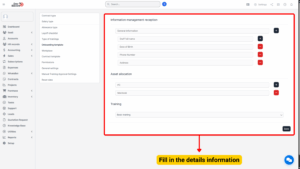
| Section | Field Name | Description / Example |
|---|---|---|
| General Information | Staff Full Name | Enter the complete name of the staff member. |
| Date of Birth | Provide the staff member’s date of birth. | |
| Phone Number | Enter a valid contact number for the staff member. | |
| Address | Provide the current residential address of the staff member. | |
| Asset Allocation | PC | Assign a PC to the staff (if applicable). |
| MacBook | Assign a MacBook to the staff (if applicable). | |
| Training | Basic Training | Record any training sessions assigned or completed by the staff. |
Step 3:
You can add the specific steps or criteria included in the onboarding process. Each step represents a task to be completed (e.g., issuing employee ID, system access setup, orientation schedule).
Step 4:
After entering all details, click Save to store the onboarding template or Close to cancel the operation.