HR Records Menu in HR Records Module
The HR Records screen is used to create, manage, and maintain employee information within the company’s system. It serves as the central hub for all employee-related data, including personal information, job position, workplace, and status.
When a candidate successfully passes the interview process and is transferred from the recruitment module, their information will automatically appear in the HR Records screen, officially recognizing them as a company employee.
This feature enables HR administrators to efficiently manage employee lifecycles, from onboarding to record maintenance and offboarding.
Staff Member
The Staff Member section allows HR administrators to add, view, modify, and remove employee records. It ensures that each employee’s data is securely stored and easily accessible for administrative and reporting purposes.
Add New Staff Member
Purpose:
To create and store a new employee profile in the system.
Steps:
1. Navigate to HR Records → New Staff Member.
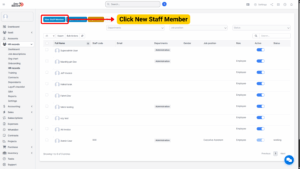
2. The system will open the Employee Information screen containing two tabs:
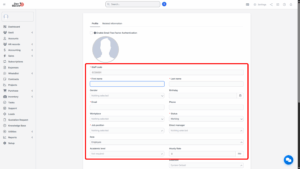
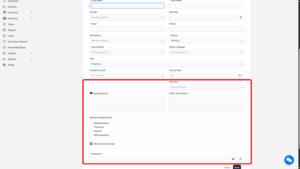
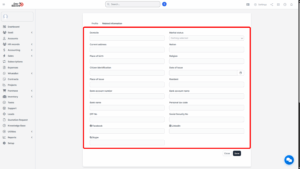
| Tab Name | Description |
|---|---|
| Profile Tab | Used to enter personal and professional details of the employee. |
| Related Information Tab | Used to input additional data such as emergency contacts, dependents, or contract details. |
3. Enter all necessary data in the fields provided.
4. Once complete, select one of the following options:
– Save: To save the new staff information.
– Close: To cancel and exit without saving.
The newly created employee record will appear in the HR Records list and can now be managed within the system.
View Staff Information
Purpose:
To view detailed information about a specific employee.
Steps:
1. In the HR Records list, locate the employee whose details you wish to view.
2. Select the View function corresponding to that employee.
3. The system will display the complete staff profile, including both Profile and Related Information tabs.
The selected employee’s information will be displayed for reference and review.
Edit Staff Information
Purpose:
To modify existing employee details or update records when necessary.
Steps:
1. Locate the employee record that requires editing.
2. Select the Edit function corresponding to that employee.
3. The system will open the Edit Employee Information screen.
4. Proceed to update the necessary fields.
5. Click Save to confirm the changes.
Note:
Employees who log into the system with their own accounts can also edit their profile information.
All updates made by employees are synchronized and reflected on the Staff Profile screen when viewed by the administrator.
Note
All added items will automatically link to the warehouse selected earlier unless manually changed.
Delete Staff Member
Purpose:
To remove an employee record from the system.
There are three available methods for deletion:
Method 1: Delete Individual Employee
1. Select the data line corresponding to the employee to be deleted.
2. Click Delete.
3. The system will display a confirmation message:
– Click OK to confirm the deletion.
– Click Cancel to abort.
Note
It is not recommended to delete employees who have related or linked data (e.g., assigned tasks, training records, or contracts).
Only newly created employees without any binding data should be deleted to prevent data inconsistency.
Method 2: Bulk Delete Multiple Employees
1. On the HR Records screen, select multiple employee records using the checkbox function.
2. Click Bulk Actions → Mass Delete.
3. The system will display a confirmation prompt:
– Click Confirm to proceed with the deletion.
– Click Cancel to cancel the action.
4. A final confirmation message will appear. Select OK to permanently delete or Cancel to stop.
Note
Follow the same caution as above — avoid deleting employees with active data dependencies.
Delete All Employees
1. On the HR Records screen, select Display All Data.
2. Click the Top Checkbox to select all employees listed.
3. Choose Bulk Actions → Mass Delete.
4. Confirm the deletion when prompted:
– Click OK to confirm and delete all.
– Click Cancel to abort.
Import Staff from Excel
Purpose:
To add multiple employee records at once by importing data from an Excel file.
Steps:
1. Navigate to HR Records → Import From Excel.
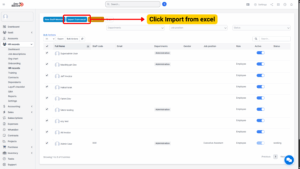
2. The system will display the Import Staff screen.
3. Click Create Sample File → Download Template to obtain the sample Excel file.
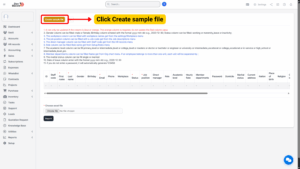
4. Enter employee data into the Excel file following the provided format.
5. Upload the completed file to the system and click Import.
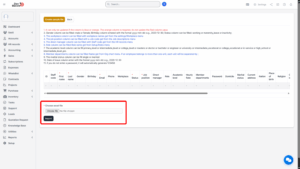
6. If errors occur during import:
– The system will notify you of the issue.
– Click Download Error File, correct the highlighted errors, and re-import the file.
Import File Guidelines
| Field Name | Description / Rule |
|---|---|
| First Name / Last Name / Email / Status / Job Position | Mandatory fields — cannot be left blank. |
| Editable Columns | Only orange and blue columns are editable. |
| Restricted Columns | Red columns cannot be modified. |
| Gender | Accepts only “Male” or “Female.” |
| Birthday Format | Must follow “yyyy-mm-dd.” |
| Status | Accepts “Working,” “Maternity Leave,” or “Inactive.” |
| Workplace | Values sourced from the Workplace screen in Settings. |
| Direct Manager | Data sourced from Staff Code field in HR Records. |
| Role Name | Obtained from the Roles screen in the Setup module. |
| Password | If left blank, system defaults to 123456 upon login. |
Export Staff Data
Purpose:
To export employee information for backup, analysis, or re-import purposes.
Steps:
1. Navigate to HR Records → Export Staffs.
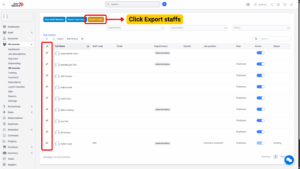
2. Select the checkboxes for the employees whose data you wish to export.
3. Click Export Staffs.
4. The system will process and display a message indicating successful data grouping.
5. Click Download Staff to download the exported file to your device.
Note
The exported file can be used to update employee details and re-import them into the system as needed.
Staff Chart
Purpose:
To view the organizational structure of staff members in a visual, tree-based format.
Steps:
1. Navigate to HR Records → Chart.
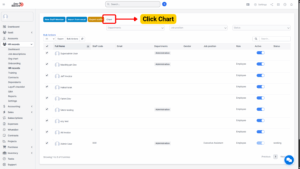
2. The system will display the Staff Chart screen, presenting a hierarchical tree view.
Features:
– Displays reporting relationships (who reports to whom).
– Visualizes managerial hierarchies.
– Allows easy identification of departments and supervisors.
The Staff Chart provides a clear overview of company structure and employee relationships for HR and management reference.
