Contract Templates in Settings – HR Records
The Contract Templates screen under Settings – HR Records allows administrators to design and manage standardized employment contract templates for the organization. These templates ensure consistency and accuracy in all employee contracts generated through the Contracts menu in the HR Profile module.
By defining contract templates here, HR teams can streamline the process of creating employment contracts for different job positions, ensuring that key legal, organizational, and role-specific details are preconfigured and automatically populated.
Purpose of the Contract Template Feature
The Contract Templates feature is designed to:
– Simplify the creation of employment contracts by providing reusable templates.
– Ensure consistency in contract structure, wording, and formatting across all departments.
– Integrate with existing employee and position data to generate customized contracts quickly.
– Reduce errors and save administrative time when issuing new contracts.
Each contract template can be linked to specific job positions and populated dynamically using merge fields, which automatically pull data from the HR system (such as employee name, position, start date, and salary).
Add a New Contract Template
To create a new contract template, follow the steps below:
Step 1:
Go to Settings → HR Records → Contract Template and select the New Contract Template function.
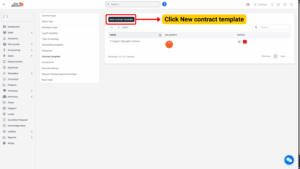
Step 2:
The system will open a screen titled Add Contract Template. Fill in the required fields as follows:
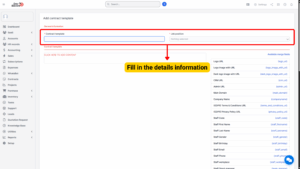
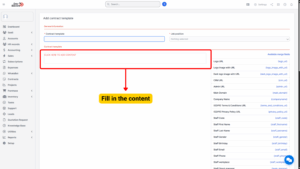
| Field Name | Description |
|---|---|
| Contract Template Name | Enter the name of the contract template (e.g., Permanent Employee Contract, Probationary Contract, or Internship Agreement). This name helps identify the template within the system. |
| Job Position | Select the job position that this contract template applies to. The Job Position data is retrieved from Settings → HR Records → Job Positions. Linking a specific job position ensures that this template is automatically used when creating contracts for that position. |
| Contract Template Design | Used to design and customize the contract’s content. Administrators can enter the text, clauses, and structure of the contract here. Use the Available Merge Fields panel to insert dynamic fields that will automatically display employee or contract-related information when the document is generated. |
After entering all the necessary information:
– Click Save to store the new contract template.
– Click Close to exit the screen without saving changes.
Note
It is recommended to review the formatting and field mapping before saving to ensure that the template aligns with your organization’s standards and legal requirements.
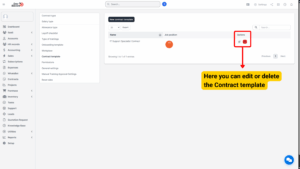
Edit an Existing Contract Template
To modify an existing contract template:
Step 1:
In the Contract Template list, locate the template to be edited and select the Edit icon (🖉) corresponding to that data line.
Step 2:
The system will display the Edit Contract Template screen.
You can proceed to make changes to:
1. Template name
2. Job position association
3. Contract design or merge fields
After completing the updates:
– Click Save to confirm and apply the changes.
– Click Close to cancel the edit and exit the screen.
Note
When editing an active template that is already in use, ensure that changes do not affect ongoing or signed contracts. It is best practice to version templates or create a new one if major modifications are required.
Delete a Contract Template
To delete an existing contract template from the system:
Step 1:
Select the Delete icon corresponding to the data line you wish to remove.
Step 2:
A Confirmation Message will appear to verify your action.
– Select OK to confirm and permanently delete the contract template.
– Select Cancel to abort the deletion.
Important:
Once deleted, the template cannot be recovered. Ensure that the template is not currently being used for any active employee contracts before deletion to prevent system inconsistencies.
