Send Training – HR Records Module
Overview
The Send Training feature in the Training Program section of the HR Records module allows administrators or HR personnel to assign specific training programs to selected employees. This function streamlines employee skill development and ensures that training participation and results are efficiently tracked within the system.
Once a training is sent, the selected employees will receive both system notifications and email alerts about the new training assignment. Employees can then complete the training by answering the questions provided and must achieve at least the minimum passing points to mark the training as completed.
If the training program includes an additional feedback form, employees will be prompted to fill it out after successfully completing the training. The completed results will then be automatically updated in the employee’s profile under the Training List section.
Accessing the Training Program
Navigation Steps
1. Go to HR Records from the main menu.
2. Select Training → Training Program.
3. The system will display a list of all available training programs.
Sending Training to Employees
Steps to Send Training
1. In the Training Program screen, locate the desired training program.
2. Click Send Training.
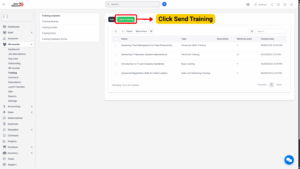
3. The system will display the Send Training form.
4. Fill in the following details:
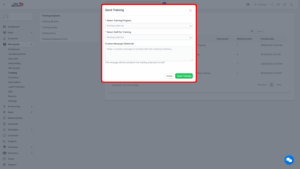
| Field Name | Description |
|---|---|
| Training Program | Select the training program you wish to assign. The list is populated with programs created in the Training Program setup. |
| Staff for Training | Select one or multiple employees who will receive the training assignment. You can search by employee name, department, or position. |
| Custom Message (Optional) | Enter a personalized message for the selected staff. This message will appear in the training notification and email. |
5. After filling in the required information, click Send Training to confirm and distribute the training assignment.
Once sent, the selected employees will receive notifications both in the system and via email.
Employee Notification and Access
System Notification
– The assigned staff will see a new notification in their HR dashboard or notification center, indicating that a new training has been assigned.
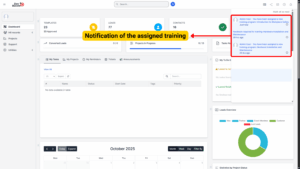
Email Notification
The employee will also receive an email notification titled “New Training Assignment” that includes:
– The name of the training program
– The assigned date
– The message (if any) from the HR admin
– A link to access the training directly
Additional email notifications include:
Feedback Reminder: Sent when the employee has not yet completed the feedback form (if applicable).
Completed Feedback Notification: Sent to confirm that the employee has successfully completed both the training and the feedback form.
Completing the Training (Staff View)
Steps for Staff
1. Once notified, the staff member clicks on the assigned training either:
– From the notification panel, or
– From their Training List in the Employee Profile section.
2. The system will display the training questions associated with the program.
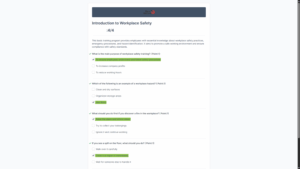
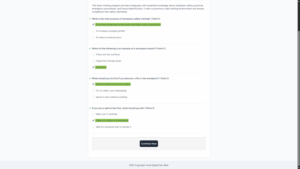
3. The staff must answer all the questions and achieve the minimum required points to pass the training.
– The Minimum Points value is defined when the training program was created.
4. After submission, the system will automatically calculate the score and display the result as Passed or Not Passed.
Completing the Feedback Form (If Required)
If the assigned training program includes a feedback form:
1. Once the staff passes the training, the system will display a prompt to complete the Feedback Form.
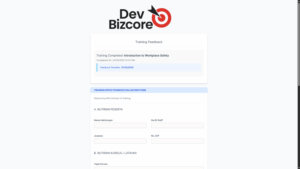
2. The employee fills in the feedback form and submits it.
3. After submission, a confirmation message will appear, and the training status will be marked as Completed.
4. A Completed Feedback Notification email will be sent to both the employee and the HR administrator.
Result Tracking and Updates
Automatic Record Update
After completion:
– The employee’s Training Result (status, score, and completion date) will be automatically updated in their User Profile → Training List section.
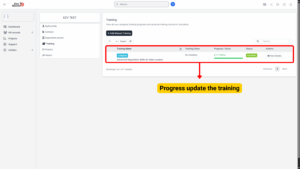
– HR personnel can also review all training results from the Training Program screen.
Status Indicators
| Status | Description |
|---|---|
| Assigned | Training has been sent to the employee but not yet started. |
| In Progress | Employee has started but not yet completed the training. |
| Passed | Employee has completed and achieved the minimum passing points. |
| Failed | Employee completed the training but did not achieve the minimum passing points. |
| Completed (with Feedback) | Employee passed the training and submitted the required feedback form. |
Email Notification Summary
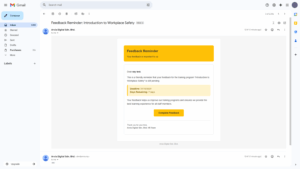
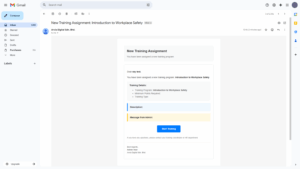
| Email Type | Triggered When | Recipient |
|---|---|---|
| New Training Assignment | Training is sent to the employee. | Assigned Staff |
| Feedback Reminder | Employee has not yet completed the feedback form. | Assigned Staff |
| Completed Feedback Notification | Employee completes the feedback form. | Employee & HR Admin |