Dependants Menu – HR Records Module
Overview
The Dependants menu in the HR Records module allows administrators and authorized HR personnel to create, manage, and review employee dependent records. Dependents refer to individuals (such as spouse, children, or parents) whom an employee declares for benefit claims, tax deductions, or company welfare programs.
When an employee adds a new dependent through their personal profile, the system will automatically synchronize the information and display it in the Dependants screen for review and approval. Additionally, users with the appropriate access permissions can manually create, update, or delete dependent records directly from this screen.
Creating a New Dependent
Steps to Create
1. Navigate to the HR Records module.
2. Select the Dependants menu from the sidebar.
3. Click New Dependant to open the creation form.

4. The system will display the New Dependant screen.
5. Proceed to enter the required information in the respective fields.
6. Once completed, click Save to record the new entry or select Close to cancel the operation.
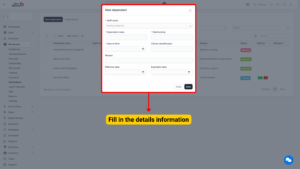
Explanation of Fields
| Field Name | Description |
|---|---|
| Employee Name | Select the employee to whom the dependent belongs. This field may auto-fill if the record is initiated from the employee’s profile. |
| Dependent Name | Enter the full name of the dependent. |
| Relationship | Specify the dependent’s relationship to the employee (e.g., Spouse, Child, Parent). |
| Date of Birth | Enter the dependent’s date of birth for age validation. |
| Identification Number | Provide the dependent’s identification number (e.g., IC/Passport No.). |
| Contact Information | Optional field to include phone number or email address of the dependent, if applicable. |
| Remarks | Add any additional notes or relevant comments regarding the dependent. |
Approval Process
After a new dependent record is created:
– Select Approve to confirm and approve the dependent record.
– Select Reject to decline the dependent registration.
Once approved, the record status will automatically update to Approved, and the dependent information will be reflected in the employee’s HR profile.
Editing Dependent Information
Steps to Edit
1. In the Dependants screen, locate the dependent record that requires changes.
2. Select the corresponding data line.
3. Click Edit to open the editable form.
4. Make the necessary modifications to the fields.
5. Click Save to update the information or select Close to cancel the operation.
Note
Only records with editable status (e.g., Pending or Approved) can be modified depending on user access rights.
Removing a Dependent
Steps to Delete
1. In the Dependants screen, identify the dependent record to be removed.
2. Select the corresponding data line.
3. Click Delete.
4. The system will prompt for confirmation before deleting the record.
5. Confirm the action to permanently remove the dependent from the system.
Synchronization with Employee Profile
When employees add dependents through their Self-Service Portal or Employee Profile page, the following actions occur automatically:
– The dependent data will synchronize to the Dependants screen in the HR module.
– HR staff or administrators can review, verify, and approve the data.
– Any updates made by HR will reflect on the employee’s profile after approval.
This synchronization ensures data consistency and reduces duplication across the HR system.
Access Control
Access to the Dependants menu and its functions (create, edit, delete, approve) is based on the user’s role and permissions:
– Admin users have full access to all features.
– HR Staff may be granted permission to add or edit dependents.
– Employees can only view or request changes for their own dependents via the self-service module.
