Training Programs Menu in HR Records Module
Overview
The Training Programs screen in the HR Records Module is designed to create, manage, and monitor employee training programs within the organization. This feature allows administrators to assign structured training sessions, define skill types, set completion criteria, and track employee progress.
Training programs can be linked to question sets from the Training Libraries screen, ensuring that each training course includes standardized content for skill assessment. HR managers can also assign training programs to specific employees or job positions to ensure relevant skill development.
Create Training Program
Purpose
To establish a new training program that includes relevant training content, skill type, and performance criteria for employees.
Steps to Create a New Training Program
1. Go to the Training menu.
2. Select Training Program → Add.

3. The system will open the Add New Training Program screen.
4. Enter all required information in the provided fields.
4. Click Save to complete the creation process, or click Close to cancel the operation and return to the previous screen.
Note: Ensure that the selected skill type already exists in the Training Libraries setup to enable proper question linkage.
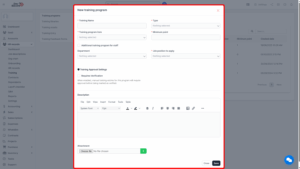
Field Explanations
| Field Name | Description |
|---|---|
| Training Program Name | Enter the name of the training program. The name should clearly describe the focus or purpose of the training. |
| Training Type | Select the skill type for this training program. This field retrieves available options from Setup → Section 1.5. Once a training type is selected, the system automatically loads the corresponding question set from the Training Libraries screen. |
| Minimum Point | Specify the minimum score required for employees to successfully complete the training. If an employee’s score falls below this threshold, their status in Profile → Training will be marked as Not Completed. |
| Additional Training Program for Staff | (Optional) Select specific employees to assign this training program to. Multiple employees can be selected simultaneously. If this field is left blank, the training program will automatically apply to employees associated with the selected job position. |
Tip
Assigning training based on job positions ensures consistent skill development across departments.
View Training Program Information
Purpose
To review detailed information about an existing training program, including assigned employees, required skills, and minimum score thresholds.
Steps to View a Training Program
1. Navigate to the Training Programs screen.
2. Locate the desired training program record.
3. Select the corresponding data line and click View.
4. The system will display full program details, including:
– Program Name
– Skill Type
– Minimum Points Required
– Assigned Employees or Job Positions
– Associated Question Set
Note
Viewing training details does not allow modifications. To update information, use the Edit function.
Edit Training Program Information
Purpose
To modify existing training program data, such as changing the skill type, updating minimum score requirements, or adding/removing assigned employees.
Steps to Edit a Training Program
1. Locate the training program record to be updated.
2. Select the corresponding data line → Click Edit.
3. Update the necessary information in the Edit Training Program screen.
4. Click Save to confirm changes or Close to cancel the operation.
Note
– Only users with appropriate permissions can edit training programs.
– If the Training Type is changed, the question set will automatically refresh based on the new skill type selected.
Delete Training Program
Purpose
To permanently remove an existing training program from the system.
Important: Deleted programs cannot be recovered. Ensure that no ongoing or active training sessions depend on the program before deletion.
Steps to Delete a Training Program
1. Identify the training program record to be deleted.
2. Select the corresponding data line.
3. Click Delete.
4. A confirmation message will appear — select OK to confirm deletion or Cancel to abort the operation.
Note
Deleting a training program will remove its association from all assigned employees and job positions.

