Contracts Menu in HR Records Module
Overview
The Contracts menu in the HR Records module is used to create, manage, and maintain employment contracts for all staff within the organization. This feature ensures that every employee’s contractual details — including contract type, duration, salary, and allowances — are systematically recorded and accessible for HR management.
Each contract record allows authorized users to view, edit, delete, or digitally sign the contract. The system also automatically updates the contract status based on its validity period. Once the expiration date passes, the contract status will be displayed as Expired.
Create New Contract
Purpose
To create a new employee contract and store all related information such as contract type, employee name, effective date, and salary details.
Steps to Create a New Contract
1. Navigate to Menu → Contracts → New Contract.
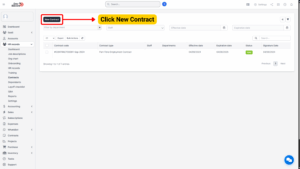
2. The system will display the New Contract screen.
3. Enter all required and relevant data in the provided fields.
4. Click Save to save the operation or Close to cancel and exit the screen.
Note: Newly created contracts will have their initial status set to Draft.
Field Explanations
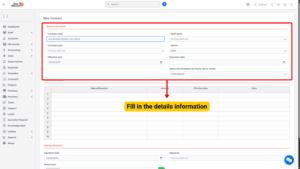
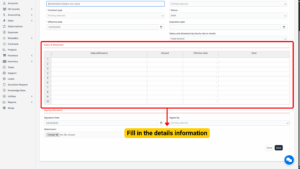
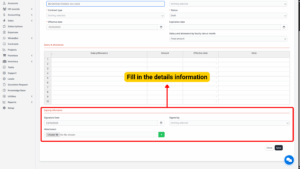
| Field Name | Description / Rule |
|---|---|
| Contract Code | Enter the unique code for the contract. The code references data as configured in item 1.10. |
| Staff Name | Select the employee associated with the contract. Data is retrieved from the HR Records staff list. |
| Contract Type | Select the type of contract (e.g., Permanent, Temporary, Internship). Values are sourced from configuration in item 1.1. |
| Status | Displays the current status of the contract (e.g., Draft, Active, Expired). This is for informational purposes only. |
| Effective Date | Choose the date when the contract becomes effective. This date is for reference only and does not trigger automated actions. |
| Expiration Date | Choose the date when the contract ends. The system will automatically label expired contracts as Expired. |
| Salary and Allowance by Hourly Rate/Month | Choose whether the salary or allowance applies hourly or monthly. This is for display and record purposes only. |
| List of Salary & Allowances | Select specific salary and allowance details related to the employee’s contract. Data is retrieved from configurations in items 1.2 and 1.3. |
| Contract Signing Date | Enter the official date when the contract is signed. This field is for display and reference only. |
| Signed By | Select the name of the person authorized to sign the contract (e.g., company director or department head). |
| Attachment | Upload any related contract files (e.g., PDF copies, scanned agreements). Uploaded files will be accessible in the contract detail view. |
View Contract Information
Steps to View a Contract
1. Locate the relevant contract record.
2. Select the View function next to the corresponding contract data line.
3. The system will expand and display detailed information about the contract.
Note
The Signed by field will show the company representative’s name who signed the contract with the employee.
Soft Copy Signing Process
1. Open the desired contract record.
2. Navigate to the Contract tab → select View.
3. Click Sign to digitally sign the soft copy, or select Download to download the file.
Note
– The Sign function is available only to users with managerial roles or those authorized to sign contracts (e.g., department heads, directors).
– Employees can perform their own signature by logging in to their individual accounts and signing within their Contract screen.
– After successful signing, the system will record a digital signature history.
When both parties have digitally signed, the contract status should be manually updated to Signed.
Edit Contract Information
Steps to Edit a Contract
1. Select the contract data line that requires modification.
2. Click Edit.
3. Update the relevant fields.
4. Click Save to apply the changes or Close to cancel the operation.
Only users with editing permissions under the Contracts module can modify existing contract data.
Delete Contract
Contracts can be deleted individually or in bulk, depending on administrative permissions.
Note
Deleting contract records is irreversible. Ensure that no critical data will be lost before confirming the deletion.
Method 1: Delete a Single Contract
1. Locate the desired contract.
2. Select the corresponding data line → click Delete.
3. Confirm the deletion when prompted by the system.
Method 2: Delete Multiple Contracts
1. At the Contracts screen, select multiple contracts to delete using the checkboxes.
2. Click Bulk Actions.
3. The system will display the Bulk Action screen.
4. Choose Mass Delete and click Confirm.
5. The system will show a confirmation message.
6. Select OK to proceed or Cancel to abort the deletion.
Method 3: Delete All Contracts
1. At the Contracts screen, choose to display all data.
2. Select the checkbox at the top to mark all records.
3. Click Bulk Actions → Mass Delete.
4. Confirm the action by selecting Confirm.
5. The system will display a confirmation message — click OK to proceed or Cancel to cancel the operation.
