Training Process for Employees in HR Records
The Training Process for Employees feature in the HR Records module is designed to manage employee training programs efficiently — from defining training types, creating question libraries, and building structured training programs to tracking employee training results.
This functionality ensures that employee skill development, compliance, and performance improvement activities are systematically recorded and evaluated within the HR system.
Overview
The employee training process in the HR Records module follows a structured workflow consisting of four main setup components:
Type of Trainings – Define the categories or skill types for training (e.g., Safety, Technical, Soft Skills).
Training Libraries – Create and store sets of training questions and answers.
Training Programs – Combine question sets into structured training programs assigned to employees.
Training Results – View, track, and assess employee training completion and performance.
Process Flow Summary
| Step | Screen / Action | Purpose |
|---|---|---|
| 1 | Create Type of Trainings | Define categories of training. |
| 2 | Create Training Libraries | Build question sets for each training type. |
| 3 | Create Training Programs | Assemble full training programs and assign to employees. |
| 4 | Review Training Results | Track employee progress and completion. |
Step-by-Step Instructions
Step 1: Create Type of Trainings
1. Navigate to HR Records → Settings → Type of Trainings.
2. Select the Add function.
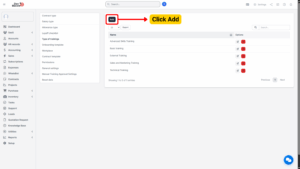
3. The system will open a screen called Add Type of Training.
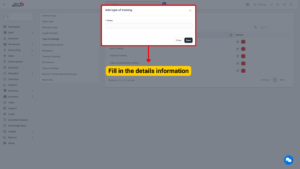
4. Enter all necessary details, such as the training category name and description.
5. Click Save to store the record or Close to cancel the operation.
A new training type is successfully created and can now be linked to training libraries and programs.
Step 2: Create Training Libraries
Training Libraries contain sets of questions related to a specific skill type or topic. These libraries will be used in Training Programs.
1. Navigate to HR Records → Training Libraries.
2. Select the Add function to create a new question set.
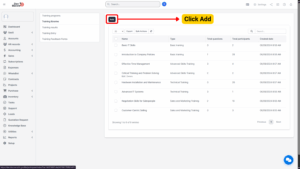
3. The system will open the Add New screen.
4. Enter the required details:
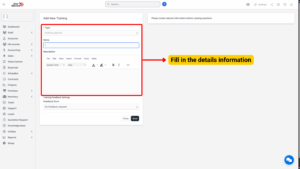
| Field Name | Description |
|---|---|
| Training Type | Select the skill type from the dropdown (data sourced from Type of Trainings). |
| Name | Enter the name of the questionnaire (e.g., “Workplace Safety Basics”). |
5. Click Save to store the question set.
A new question library is created and will appear in the list of Training Libraries.
Step 3: Add Questions to the Training Library
Once a training library is created, you can add multiple questions and answers.
1. After saving, the system will display the Training Questions screen.
2. Select Add Another Question.
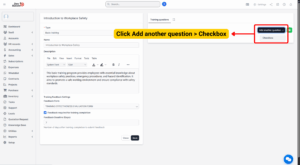
3. Enter the question text and configure additional fields:
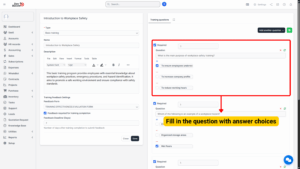
| Field | Description |
|---|---|
| Required | Checkbox option. When selected, this question must be answered by the employee (cannot be skipped). |
| Score | Define the score awarded if the question is answered correctly. |
| Add Answer | Click the + icon to add multiple-choice answers. |
| Delete Answer | Click the trash icon to remove an answer. |
| Delete Question | Click the trash icon beside the question to remove it completely. |
4. Once all questions and answers are added, click Save to record them.
5. To verify the question format, select the Preview function to review the questionnaire layout.
Questions marked with an asterisk (*) are mandatory and must be answered before submission. A complete and validated question set is ready for use in a training program.
Step 4: Create Training Programs
After setting up training types and libraries, create structured training programs that employees can participate in.
1. Navigate to HR Records → Training Programs.
2. Select the Add function.

3. The system will open the Add New screen.
4. Enter the necessary data fields:
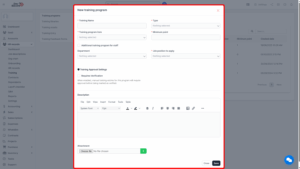
| Field | Description |
|---|---|
| Training Program Name | Enter the official name of the training program (e.g., “Introduction to Workplace Safety”). |
| Training Type | Select the skill type. Once selected, the Training Program Item field will automatically display the related question set from the Training Libraries screen. |
| Minimum Point | Define the minimum score employees must achieve to pass the training. |
| Additional Training Program for Staff | Select this option to manually assign the training to specific employees. If left unchecked, the training will apply automatically to employees within the selected job position. |
5. Click Save to create the training program or Close to cancel the action.
A structured training program is now available for assignment and employee participation.
Step 5: View Employee Training Results
After employees complete their assigned training programs, results can be reviewed and monitored.
1. Navigate to HR Records → Training → Training Results.
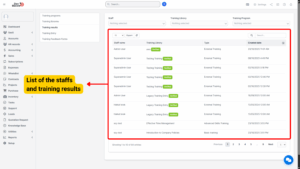
2. The system will display a list of employees who have completed training programs.
3. Review key data such as:
– Training Program Name
– Employee Name
– Achieved Score
– Completion Status (e.g., Completed / Not Completed)
– Date of Completion
Note
If an employee’s score is below the minimum required points, their status will display as “Not Completed” under their profile in HR Records → Employee Profile → Training.
