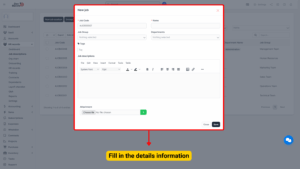Job Descriptions in HR Records
The Job Descriptions feature in the HR Records module allows the organization to define, manage, and categorize job positions systematically. These job descriptions serve as the foundation for employee profiles, contract generation, and recruitment synchronization within the HR system.
When a candidate successfully passes the interview process and is transferred to the HR Records module, their working position information will automatically synchronize with this screen.
If the position already exists in the Job Descriptions list, the system will retain it. If it does not exist, a new job description record will be automatically created.
Overview
The Job Descriptions screen is divided into two main sections:
Groups – Used to organize positions into logical categories (e.g., Management, Technical, Administrative).
Job Positions – Used to define individual job titles, codes, and associated departments.
Creating a well-structured job description database ensures consistent position management, accurate reporting, and smooth integration with recruitment and contract processes.
Process Flow
| Step | Action | Description |
|---|---|---|
| 1 | Create a Group | Define the group or category of related job positions. |
| 2 | Create Job Positions | Add specific job titles and associate them with the correct group and department. |
Step-by-Step Instructions
Step 1: Create Job Groups
1. Navigate to:
HR Records Module → Job Descriptions → Groups
2. Select New Group or go to Group Management → New Position Group.
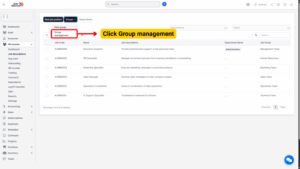
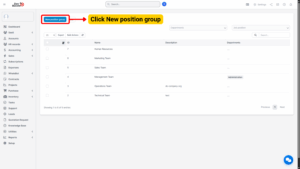
3. The system will display the New Position Group screen.
4. Enter all necessary details such as:
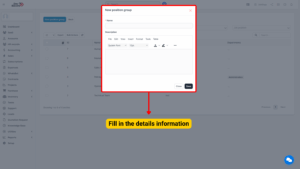
| Field Name | Description |
|---|---|
| Group Name | The name of the group (e.g., Administration, Engineering, HR). |
| Description (optional) | Optional details for internal clarification or additional context about the group. |
5. Click Save to store the data. To cancel the operation, select Close.
A new position group will be created and displayed in the Group List.
Step 2: Create Job Positions
Once groups are defined, you can proceed to create job positions under those groups.
1. Navigate to:
HR Records Module → Job Descriptions → New Job Position
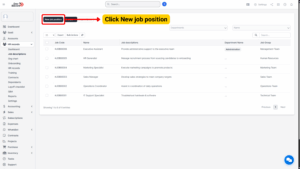
2. The system will open the New Job Position screen.
3. Enter all necessary data in the provided fields (see explanation below).
4. Click Save to record the position or Close to cancel the operation.
The new job position will be added under the selected group and become available for use across the HR Records module, including employee records and contracts.
Field Explanations
| Field | Description |
|---|---|
| Job Code | A unique identifier for the job position. This helps in internal tracking, integration, and automation processes. Example: ENG001 or HRM002. |
| Name | The official title of the position (e.g., Software Engineer, HR Executive, Project Manager). |
| Job Group | The category or group that the job belongs to. Select from the groups created earlier (e.g., Technical, Administrative). |
| Department | The department responsible for the position. Data in this field is retrieved from the Departments screen located in the Support menu under Setup. |
Note
Ensure that each position is assigned to the correct group and department for accurate role classification and reporting.
System Synchronization with Recruitment Module
When a candidate is transferred from the Recruitment Module to the HR Records Module, their job position is automatically updated based on the Job Descriptions setup:
– If the position exists in the Job Descriptions list, the system will link the candidate to that existing position.
– If the position does not exist, the system will automatically create a new job position entry based on the candidate’s role.
This automation ensures:
– Consistency between recruitment and employee management.
– Reduced manual entry errors.
– Faster onboarding of new employees.
Editing or Deleting Job Descriptions
Edit a Job Description
1. From the Job Descriptions list, select the Edit icon next to the desired record.
2. The system will open the Edit Job Position screen.
3. Modify the necessary details.
4. Click Save to confirm changes or Close to cancel.
Delete a Job Description
1. From the Job Descriptions list, select the Delete icon next to the record.
2. A confirmation message will appear.
3. Click OK to confirm deletion or Cancel to abort the operation.
Note
Only authorized users can delete job descriptions. Deleting a position that is already linked to employee records is not recommended and may require administrative permission.