Permissions in Settings – HR Records
The Permissions screen under Settings – HR Records allows administrators to define and manage access rights for employees within the HR Profile module.
Through this feature, system administrators can decentralize access, ensuring that employees can only view or manage data in the HR Records menu for which they have been explicitly authorized.
This control mechanism helps maintain data confidentiality, prevent unauthorized access, and align HR system visibility with organizational roles and responsibilities.
Purpose of the Permissions Feature
The Permissions function provides a structured way to manage user access levels across the HR Profile module. It ensures that:
– Only authorized employees can view or edit specific HR screens.
– Data security is maintained according to company policy.
– HR administrators can delegate specific HR-related tasks without compromising sensitive information.
By properly configuring permissions, organizations can establish clear boundaries between administrative users, managers, and general employees, ensuring each user only interacts with data relevant to their role.
Add a New Permission
To create a new permission record, follow the steps below:
Step 1:
Go to Settings → HR Records → Permissions and select the Add function.
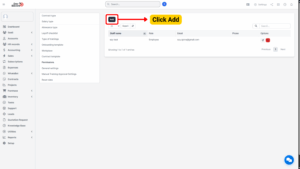
Step 2:
The system will open a screen titled Add Permissions.
Proceed to enter the necessary data fields, such as:
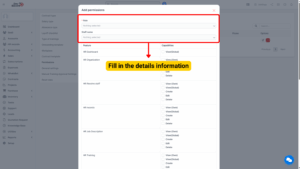
| Field Name | Description |
|---|---|
| Employee Name | Select the employee who will be granted permission. |
| Authorized Module / Menu | Choose the specific HR Profile menu or feature to which this permission applies (e.g., HR Records, Contracts, Layoff Checklist). |
| Access Level | Define the level of access granted — for example, View Only, Edit, Approve, or Full Access. |
| Remarks (optional) | Add notes to describe the reason or context for the permission assignment. |
After entering all required information:
-
Click Save to confirm and apply the permission.
-
Click Close to exit without saving, thereby canceling the operation.
Note
Once saved, the employee will only be able to view or interact with the screens and data for which they have been explicitly granted access. Unauthorized menus will remain hidden or inaccessible.
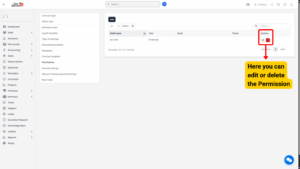
Edit an Existing Permission
To modify an existing permission entry:
Step 1:
Locate the permission record to be edited and click the Edit icon (🖉) corresponding to the relevant data line.
Step 2:
The system will display the Update Permissions screen.
Proceed to modify the necessary information, such as changing the assigned employee, updating menu access, or adjusting access levels.
After completing the edits:
– Click Save to confirm and update the permission settings.
– Click Close to cancel the action and exit without saving.
Tip
Always review permission changes carefully to avoid granting broader access than intended. Regular audits of permission settings are recommended to ensure continued compliance with company access policies.
Delete a Permission
To remove an existing permission:
Step 1:
Identify the permission record to delete and select the Delete corresponding to the data line.
Step 2:
A Confirmation Message will appear to verify the deletion request.
– Select OK to confirm and permanently delete the permission record.
– Select Cancel to abort the operation.
Important:
Deleting a permission immediately revokes the employee’s access to the assigned menu or data. Ensure that the deletion does not disrupt active workflows before confirming.
Best Practices for Managing Permissions
To maintain a secure and efficient HR management environment, follow these best practices:
Assign permissions based on job roles — only grant access to data necessary for an employee’s responsibilities.
Conduct regular permission reviews to ensure that employees no longer in certain roles do not retain unnecessary access.
Document all permission changes for accountability and audit purposes.
Apply the principle of least privilege — provide the minimum access required for each user to perform their tasks.
Restrict administrative privileges to HR managers and system administrators only.
Summary
The Permissions feature in Settings – HR Records is a key component of HR data governance and security. It provides administrators with full control over who can access, view, or modify HR-related information within the HR Profile module.
By properly configuring permissions, organizations can:
– Protect sensitive HR data.
– Maintain confidentiality and data integrity.
– Ensure compliance with internal access policies.
– Empower employees with appropriate access to perform their HR-related functions efficiently.
This decentralized access management system ensures that HR operations remain secure, organized, and well-regulated across all departments.

