Workplace in Settings – HR Records
The Workplace screen under Settings – HR Records is designed to define and manage information about employee workplaces within the organization. This feature allows HR administrators to create, edit, and maintain records of physical or departmental workplaces to which employees are assigned. The data created here is automatically integrated into the HR Records menu, ensuring consistent and accurate information across the system.
Purpose of the Workplace Feature
The Workplace configuration enables organizations to:
– Identify and categorize all workplaces within the company (e.g., Headquarters, Branch Offices, Factories, or Departments).
– Ensure every employee record in the HR Records menu is linked to an accurate workplace location.
– Facilitate reporting, resource allocation, and HR management based on workplace distribution.
By maintaining a centralized workplace list, administrators can manage workforce structures efficiently and prevent inconsistencies in employee data.
Create a New Workplace
To create a new workplace entry, follow the steps below:
Step 1:
Navigate to Settings → HR Records → Workplace and select the Add function.
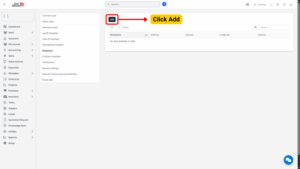
Step 2:
The system will open a screen titled Add Workplace. Enter all required information into the provided fields, such as:
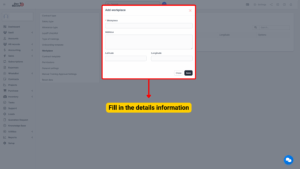
| Field Name | Description |
|---|---|
| Workplace Name | The official name of the workplace or branch. |
| Address / Location | The physical address or geographical location of the workplace. |
| Description (optional) | Additional details that describe the workplace. |
After entering all necessary data:
– Click Save to store the new workplace information.
– Click Close to exit the screen without saving, thereby cancelling the operation.
Note
Each workplace record created here will be available for selection when adding or editing employee profiles in the HR Records menu.
Edit a Workplace
To modify an existing workplace record:
Step 1:
Identify the workplace you wish to edit in the list and click the Edit icon (🖉) corresponding to that data line.
Step 2:
The system will display the Edit Workplace screen. Proceed to update or correct the required fields such as name, address, or description.
After editing:
– Click Save to confirm and apply the changes.
– Click Close to discard the changes and exit the screen.
Note
Edits made here will automatically update linked records in the HR Records module to maintain data consistency.
Delete a Workplace
To remove an existing workplace from the system:
Step 1:
Select the Delete icon corresponding to the workplace data line you want to remove.
Step 2:
The system will display a Confirmation Message to prevent accidental deletion.
– Click OK to confirm and permanently delete the workplace record.
– Click Cancel to abort the operation.
Important:
Before deleting a workplace, ensure that no employee records are currently assigned to it in the HR Records menu. Attempting to delete an active workplace may cause data inconsistencies or errors in employee profiles.
Best Practices and Recommendations
– Regularly review workplace records to ensure all locations are up-to-date, especially after office relocations, mergers, or departmental changes.
– Use clear and consistent naming conventions for workplaces to simplify search and reporting.
– Assign one HR administrator or system officer to maintain workplace data integrity.
Summary
The Workplace feature in Settings – HR Records plays a vital role in organizing employee location information within the HR system. By properly setting up and managing workplaces, organizations can:
– Enhance employee data accuracy.
– Improve internal reporting and analytics.
– Maintain a well-structured HR database aligned with the company’s operational hierarchy.
This feature ensures that workplace information remains consistent, traceable, and easily manageable across all HR-related modules.
