Layoff Checklist Settings – HR Records Module
The Layoff Checklist configuration in the HR Records module allows administrators to define and manage standardized offboarding or resignation processes for each department. The data created here will be used in the Layoff Checklist Menu of the HR Profile module, ensuring that all employee separation procedures are clearly defined, consistent, and properly tracked across the organization.
Overview
The Layoff Checklist function helps HR departments manage employee resignation or layoff processes by:
– Creating customized exit processes for each department.
– Defining step-by-step procedures and assigning responsibilities.
– Viewing, editing, or removing existing processes.
– Exporting layoff process data for reporting or reference.
This configuration ensures that every employee departure is handled systematically and with full accountability.
Creating a New Resignation (Layoff) Process
Purpose:
To define a new resignation or layoff checklist specific to a department.
Steps:
1. Navigate to Settings → HR Records → Layoff Checklist.
2. Click the Add button.
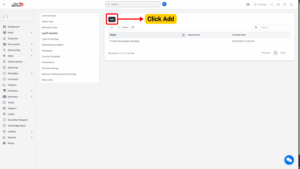
3. The system will open a screen titled Add Layoff Checklist.
4. Enter the required details for the new process. Typical fields include:
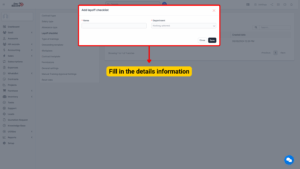
| Field Name | Description |
|---|---|
| Department | Select the department for which the layoff process is being created.
Note: Department data is retrieved from Module Setup → SUPPORT → Departments. |
| Checklist Name / Description | Provide a descriptive title or brief explanation of the layoff process. |
5. After completing the data entry:
– Click Save to confirm and proceed to Step 3.
– Or click Close to exit and cancel the action.
Configure the Layoff Checklist
After saving the initial information, the system automatically navigates to the Configure Layoff Checklist screen. This section allows users to define the detailed steps of the resignation process.
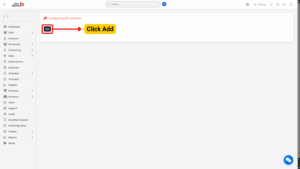
– To add a new step in the process, click Add.
– To return to the main list of layoff checklists, click Go Back Setting Menu. The newly created checklist will now be visible in the list.
Add Steps in the Resignation Process
When you click Add, the system will display fields to define the steps in the layoff process.
Fill in the following information:
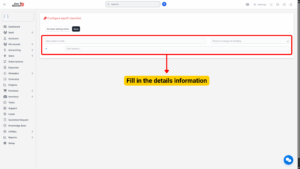
| Field Name | Description |
|---|---|
| Name of Step | The title or description of the step in the resignation process |
| Person in Charge | Select the employee responsible for completing this step. |
Note
The “Person in Charge” field pulls data from the HR Record Menu in the HR Profile Module. The selected employee will have the authority to update the resignation information corresponding to their department.
Once the details are entered:
– Click Save to confirm and add the step.
– Repeat this process to add all required steps for the department’s resignation process.
The new resignation process with all its defined steps will be stored and available for use in the Layoff Checklist Menu under HR Profile.
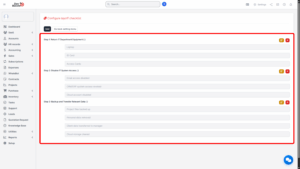
Viewing a Resignation Process
Purpose:
To review the details and configuration of an existing layoff checklist.
Steps:
1. From the Layoff Checklist List, select the data line for the desired resignation process.
2. Click the View button.
3. The system will display the Configure Layoff Checklist screen.
4. On this screen, you can:
– Review the list of defined steps in the process.
– Add new steps, or edit and delete existing ones as needed.
Administrators can view and manage the structure of any department’s resignation process.
Editing a Resignation Process
Purpose:
To modify existing layoff checklist information such as the department name or process title.
Steps:
1. From the Layoff Checklist List, locate the process you wish to modify.
2. Click the Edit button.
3. The system will open the Edit Layoff Checklist screen.
4. Make the necessary changes to the data fields.
5. After editing:
– Click Save to update the information.
– Or click Close to exit without saving.
The updated resignation process details will be saved and reflected throughout the system.
Deleting a Layoff Checklist
Purpose:
To permanently remove a layoff checklist that is no longer needed.
Steps:
1. In the Layoff Checklist List, select the data line corresponding to the process you want to delete.
2. Click the Delete button.
3. The system will display a Confirmation Message asking for confirmation before deletion.
4. Choose one of the following:
– Click OK to confirm and delete the process.
– Click Cancel to abort the action.
Note
Deleting a layoff checklist is irreversible. Ensure that the process is not currently in use or required for ongoing resignations before proceeding.
Exporting Layoff Checklist Data
The system allows administrators to export layoff checklist data for analysis, reporting, or backup purposes.
Method 1: Export All Layoff Checklist Data
Purpose:
To export a complete list of all existing layoff checklists.
Steps:
1. On the Layoff Checklist List page, click the Display function.
2. Select All to view every layoff checklist record.
3. Click the Export function.
4. Choose the preferred file format (e.g., Excel, CSV, PDF).
All layoff checklist data is exported into the selected format.
Method 2: Export Filtered Data (By Search Conditions)
Purpose:
To export only layoff checklist data that matches certain search conditions.
Steps:
1. Enter search criteria in the Search field (e.g., department name, checklist name).
2. The system filters the data according to the entered criteria.
3. Click the Export function.
4. Select the desired file format for export.
Only the filtered checklist records are exported into the selected format.
Best Practices
– Customize resignation processes for each department to reflect their specific operational needs.
– Ensure every step has a clearly assigned Person in Charge to maintain accountability.
– Review and update checklist steps periodically to align with current company policies.
– Use the Export function regularly to maintain backup copies of all processes.
– Avoid deleting active or in-use checklists to prevent loss of important data.
Summary
The Layoff Checklist Settings feature in the HR Records module is an essential tool for managing structured employee offboarding procedures. It enables HR teams to create, view, edit, delete, and export resignation processes specific to each department. With configurable steps and assigned responsibilities, this feature ensures that every resignation is handled consistently, transparently, and efficiently across the organization.
