Sales Module – Opportunity Details
The Opportunity Details view in BizCore provides a comprehensive workspace for managing and tracking individual opportunities. From this page, users can review opportunity information, collaborate through comments and notes, set reminders, create tasks, and take key actions such as converting the opportunity into a quotation or invoice.
This article explains the features and available actions in the Opportunity Details page.
Accessing an Opportunity
1. Navigate to the Sales Module from the sidebar menu.
2. Select Opportunities.
3. From the list of opportunities, click on the opportunity you want to manage.
4. You will be redirected to the Opportunity Details view.
Opportunity Details Page Overview
When viewing an opportunity, several features are available to manage and progress the sales process effectively:
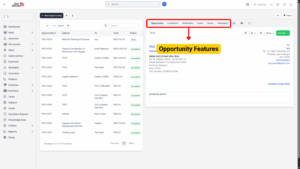
1. Opportunity Details
– Displays complete information about the selected opportunity.
– Includes fields such as: Opportunity Name, Account, Value, Assigned User, Status, and Dates.
– Provides visibility of key customer and sales information to track progress.
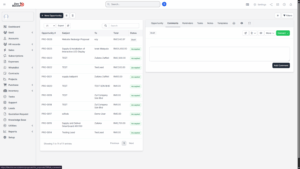
2. Comments
– Enables team members to collaborate by leaving comments.
– Comments are logged within the opportunity record for visibility.
– Useful for internal communication and updates.
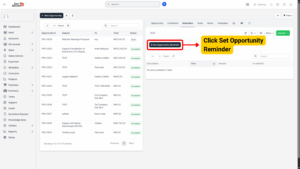
3. Reminders
– Allows users to set opportunity reminders for follow-ups.
– Helps ensure timely action on potential deals.
– Reminders can be configured with specific dates and times.
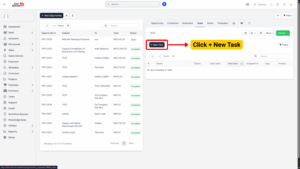
4. Tasks
– Add and manage tasks linked to the opportunity.
– Each task can include details such as subject, priority, due date, and assigned user.
– Tasks improve accountability and ensure follow-through on customer interactions.
5. Notes
– Create and store notes related to the opportunity.
– Notes may include meeting summaries, discussion highlights, or important considerations.
– Helps maintain context and continuity in the sales process.
6. Templates
– Apply predefined templates to standardize opportunity-related communication or documentation.
– Ensures consistency across similar sales engagements.
Conversion Options
Opportunities can be converted into actionable sales documents.
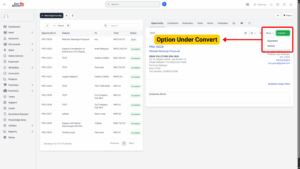
Under the Convert button, you have two options:
Quotation – Convert the opportunity into a sales quotation for the customer.
Invoice – Convert the opportunity into a sales invoice directly.
Tips
To convert an opportunity into a quotation or invoice, the associated lead must first be converted into an Account. Without an account, conversion will not be possible.
More Actions Menu
Under the More button, users can access additional actions for opportunity management:
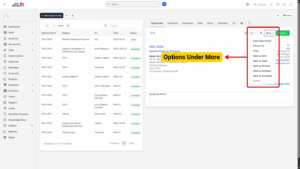
| Action | Description |
|---|---|
| View Opportunity | Opens the detailed view of the opportunity record. |
| Attach File | Upload relevant files, such as proposals, contracts, or supporting documents. |
| Copy | Creates a duplicate of the current opportunity. Useful when similar deals need to be tracked. |
| Mark as Sent | Updates the status to indicate that a proposal or communication has been sent to the customer. |
| Mark as Open | Sets the opportunity status as Open, indicating it is actively being worked on. |
| Mark as Revised | Marks the opportunity as revised after adjustments or changes. |
| Mark as Declined | Updates the status to Declined if the opportunity is lost or rejected. |
| Mark as Accepted | Sets the opportunity as Accepted when the customer agrees to proceed. |
| Delete | Permanently removes the opportunity record from the system. |
